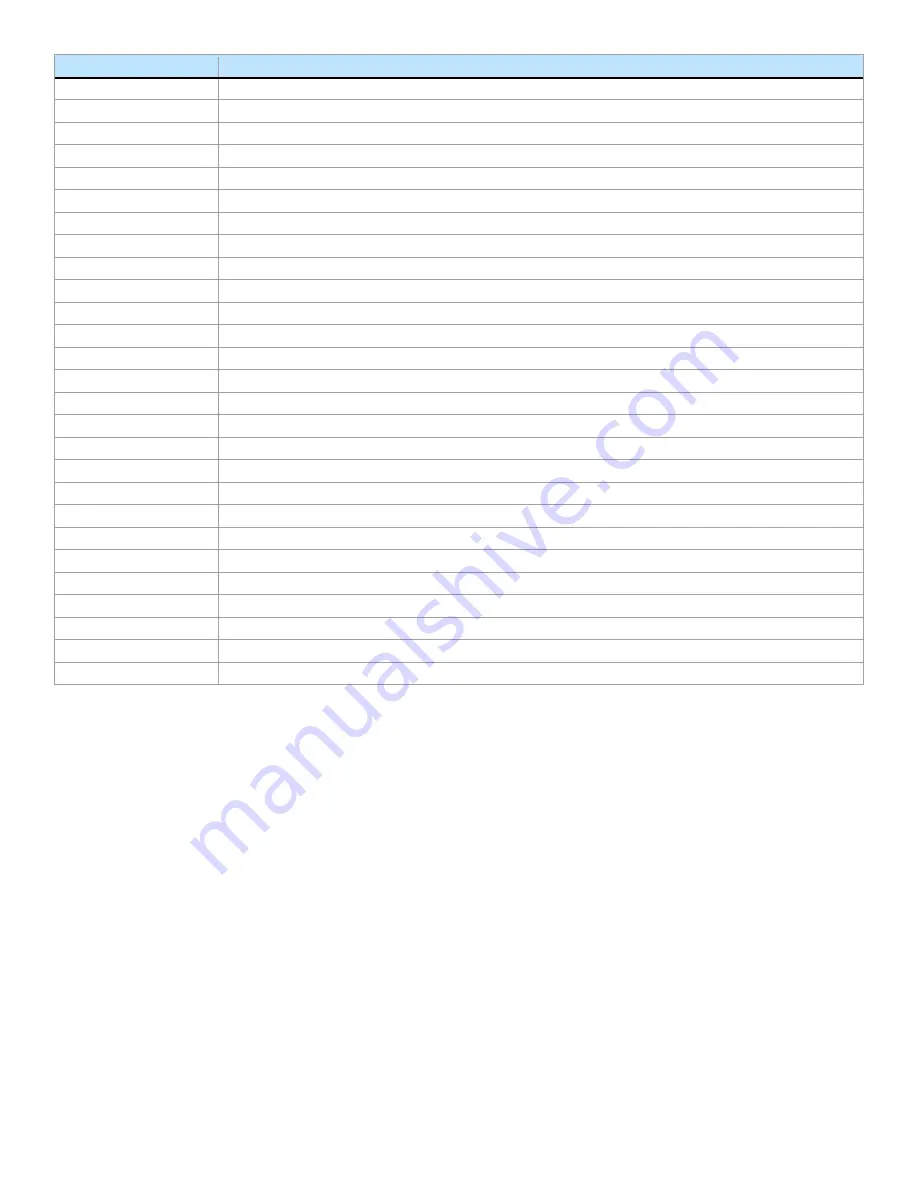
Intel® Server System M50FCP1UR System Integration and Service Guide
133
Term
Definition
PMBus
Power Management Bus
PMM
Persistent Memory Module
POST
Power-on Self-Test
PSU
Power Supply Unit
PWM
Pulse Width Modulation
QR
Quad Rank
RAID
Redundant Array of Independent Disks
RAM
Random Access Memory
RAS
Reliability, Availability, and Serviceability
RCiEP
Root Complex Integrated Endpoint
RDIMM
Registered DIMM
RMCP
Remote Management Control Protocol
ROC
RAID On Chip
SAS
Serial Attached SCSI
SATA
Serial Advanced Technology Attachment
SEL
System Event Log
SCA
Single Connector Attachment
SCSI
Small Computer System Interface
SDR
Sensor Data Record
SFF
Small Form Factor
SFP
Small Form-factor Pluggable
SMBus
System Management Bus
SR
Single Rank
SSD
Solid State Device
TCG
Trusted Computing Group
TDP
Thermal Design Power
Intel® UPI
Intel® Ultra Path Interconnect
Summary of Contents for M50FCP1UR
Page 2: ...2 This page intentionally left blank...
Page 118: ...Intel Server System M50FCP1UR System Integration and Service Guide 118 1 2 3 4 5 6 1 2 3...
Page 119: ...Intel Server System M50FCP1UR System Integration and Service Guide 119 1 2 3 4 5...
Page 120: ...Intel Server System M50FCP1UR System Integration and Service Guide 120 7 8 9 10 11 12 4 5 6...
Page 121: ...Intel Server System M50FCP1UR System Integration and Service Guide 121 6 7 8 9 10...
Page 130: ...Intel Server System M50FCP1UR System Integration and Service Guide 130 1 2 3 4 5 ESD 6 1 2 3...
Page 131: ...Intel Server System M50FCP1UR System Integration and Service Guide 131 1 2 3 4 5...

































