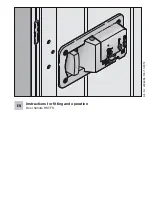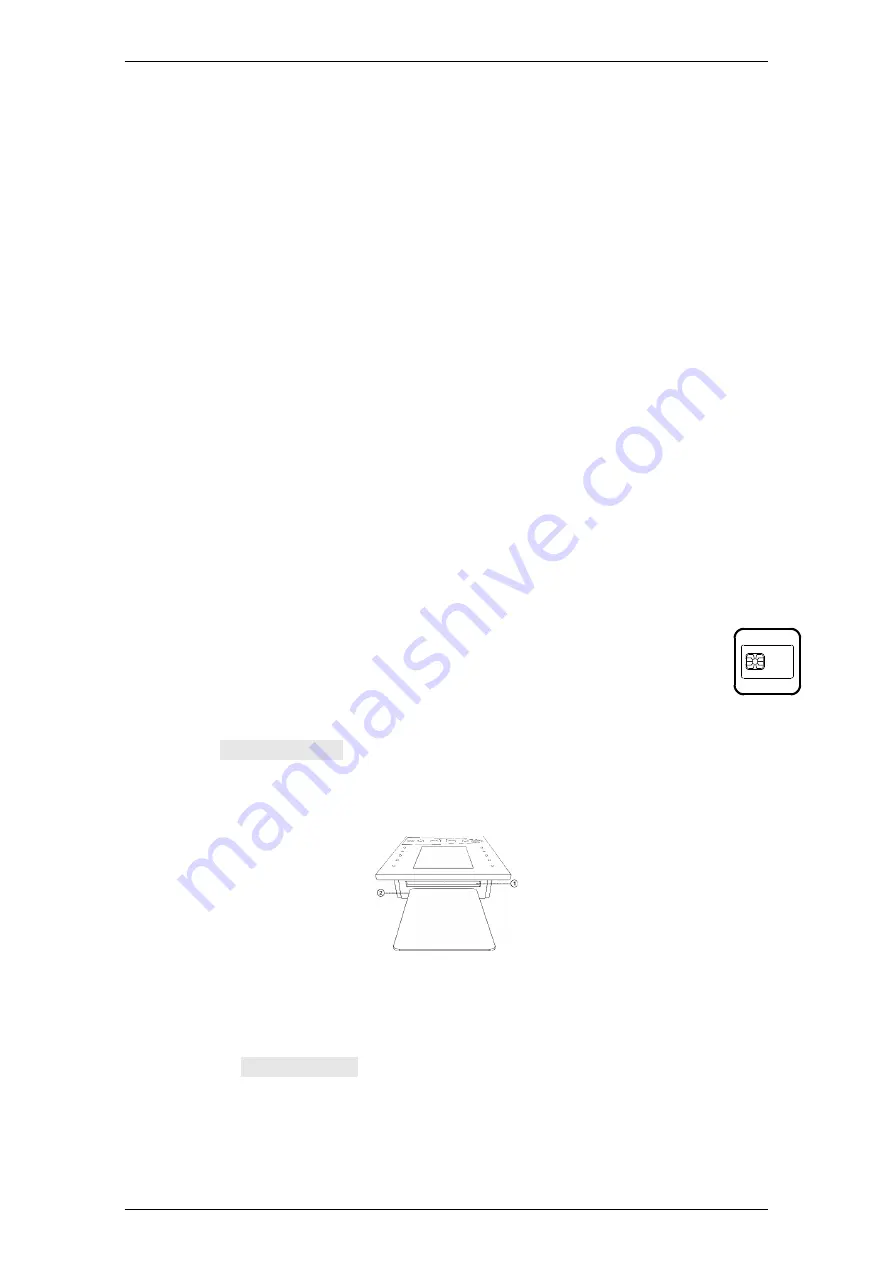
EloStar Master 3X0 / 4X0 / - smart
Operation
Manual V.1.03H
58
7.9.5
Cards
Also s
ee paragraph ‘Optional Accessories: Cards TwinCard’ on page 25.
7.9.5.1
RFID Cards
Optional
RFID
Cards
can be registered by the system administrator only. At every lock,
RFID cards can be registered and deregistered for up to 99 users. RFID cards can
contain user code, as it may be. Ex works, the card codes for users no.01
– no.99 are
inactive. See
section „User Authorisation“. RFID cards can be registered via card reader.
Via tab
„Settings“ of TwinComm, the type of the code card can be set to „Mifare”, for
example. In this way, the RFID card can be defined to function as code card. The
personnel number can be stored upon a RFID card.
7.9.5.2
Code Card TwinCard code access (not with QPad)
Not verified by UL. Optional
code cards
(TwinCard code access) have to be registered
at the lock by the lock master. The master can register and deregister one chip card with
user code for each of up to 99 users. Ex works, the card codes for users 01-99 are
inactive.
Also see section ‘User Authorisation’ on page 53.
7.9.5.3
TwinCard configuration II / - language
Not with QPad. With the optional card TwinCard configuration II, the configuration and
the protocol can be exported and the configuration can be imported. With TwinCard
language the System manager can import language.
See section „Adjusting the System
Settings
“, starting at page 70.
7.9.5.4
Inserting Chip Card into FlatControl / Reader
Not verified by UL. Not with QPad.
Settings
TwinCard code access: boxes
Cards
,
Release
and
Open
locks
are ticked (AE: checked) for the user (user matrix)
Take
an optional chip card TwinCard code access,
TwinCard configuration II or TwinCard language.
1.
When
Insert card
is on display at the operating unit, insert a chip card
TwinCard of the proper type into the card slot.
Audibly the card clicks into place. The chip is inside the upper part of the card. You
face the reverse side of the card.
Fig. 38: Card and card slot of the operating unit
1) Card slot of the operating unit
2) Chip card TwinCard (code access /configuration II /language)
2.
Wait until
Remove card
is on display.
3.
Remove the chip card from the operating unit.
You have successfully inserted the card and removed it again.
TwinCard