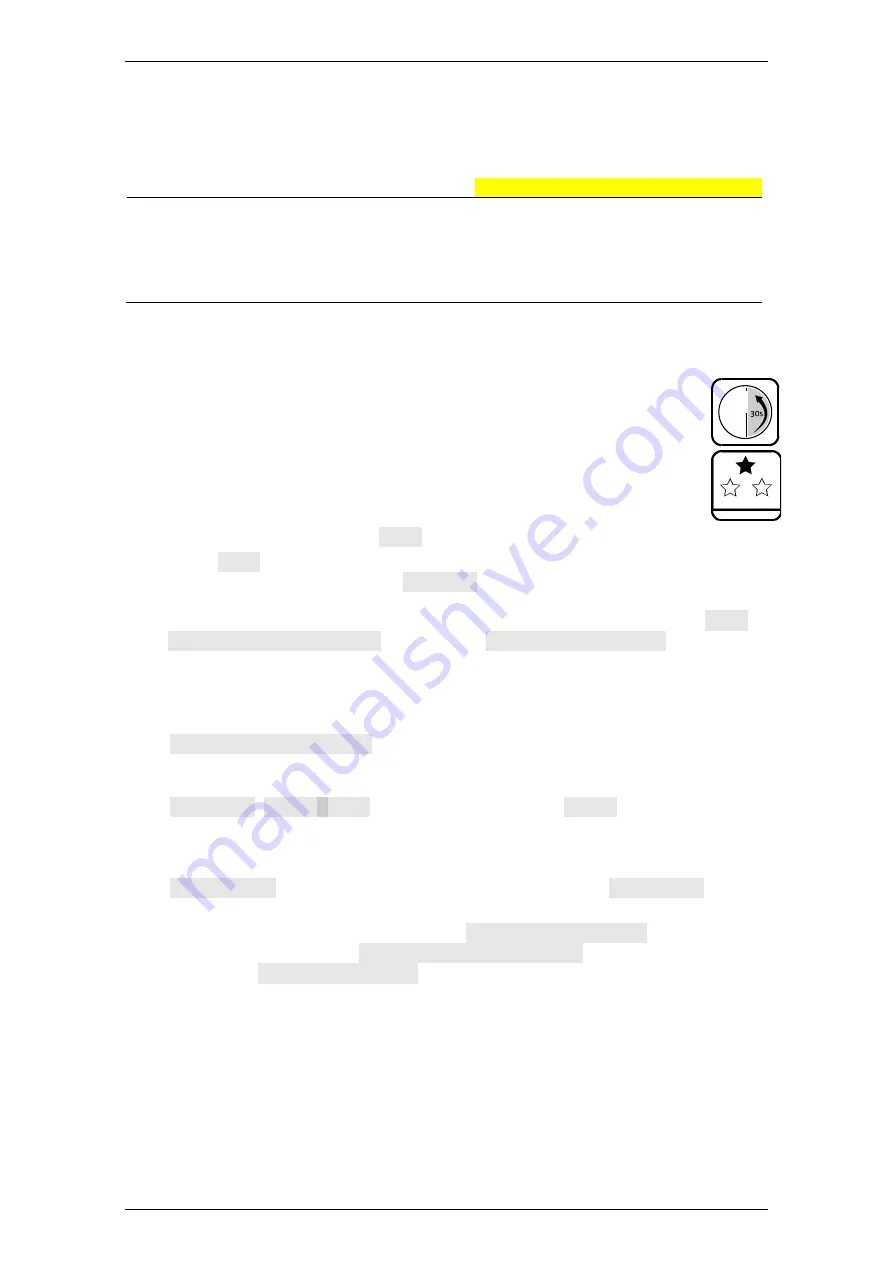
EloStar Master 3X0 / 4X0 / - smart
Operation
Manual V.1.03H
62
7.12
Opening and Closing
Depending on the configuration of the lock system, users enter their user
– or their
personnel number (staffnb) before entering code.
Caution
Danger of damage of lock system components.
Unauthorized people might try to manipulate the system.
Unauthorised people should be denied access to security-
sensitive parts of a high security lock system when the door of the
safe / locker is open.
7.12.1
Opening a Lock with PIN Code
Settings
Boxes
PIN code
,
Release
,
1 0f 3
,
Open locks
and,
if necessary,
Disarm
of the user matrix have been
marked for you. The lock master has registered your
PIN code at the lock.
1.
Press key
Enter
and release it after a second.
The system checks its status. Date and time are on display.
2.
With menu key
<
or
>
select
Open
and confirm with key
Enter
.
When
Open
is not on display, the lock is open already.
With 2 or 3 locks in the system,
Lock: 1
is on display, too.
3.
If required, select the lock with menu key
<
or
>
and press
Enter
again.
Code
entry | User: Master
is on display.
Master | PIN code
will be
displayed if you confirm with
Enter
. In this case, you can open as master.
4.
With numeric keys or with
<
and
>
and
Enter
select your user number.
Also see
‘User- / Personnel Numbers’ on page 51.
User no. | PIN code
is on display.
5.
Confirm with
Enter
.
User no.
,
0123456789
, as the case may be, and
Code:
are on display. Also
see ‘Entering PIN Code’ on page 57.
6.
Enter your PIN-Code.
Code entry
may be on display again. In this case, select
Code card
. See
‘Opening a Lock with a Code Card’.
For users who open with PIN code only,
Open| Please wait
is on display.
The lock bolt is retracted.
Open | Lock open: no.
is on display. With all
locks open,
System unlocked
is displayed, too.
You have successfully opened the lock.






























