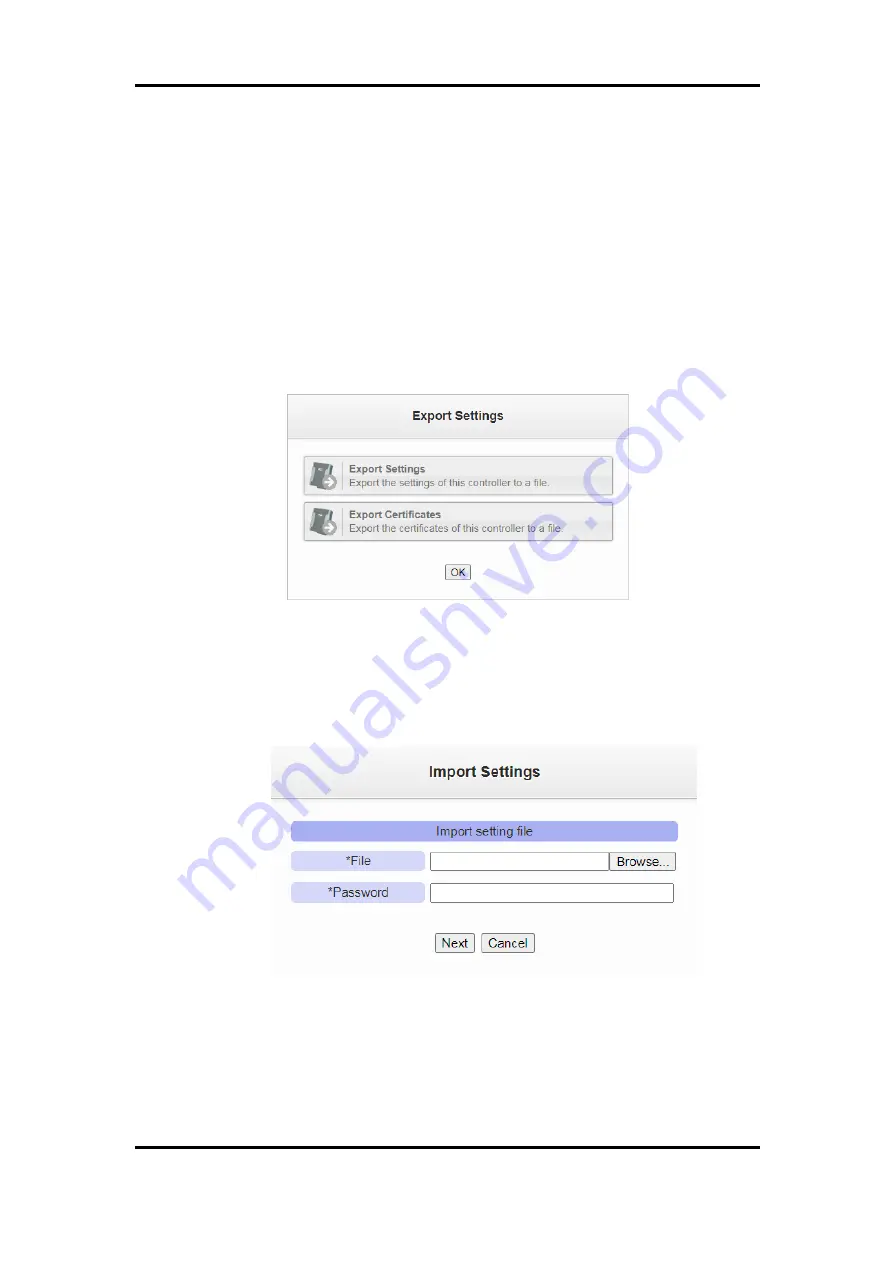
ICP DAS WISE User Manual
http://wise.icpdas.com
259
Export WISE's Rule file:
1.
After click the “Export Settings” button, the rule file would be stored in the
default download path according to the browser's setting. If there was
setting of WISE has not been saved before the export operation, it will ask
if you want to save the setting before the export operation.
2.
If the rule file include the setting as “Enabled web server settings (use
HTTPS mode and use manual import SSL certificate), VPN settings
(connection type is OpenVPN) or AWS platform”, the “Export Settings”
and “Export Certificates” message windows will pop up separately for user
to download the rule files and its related credentials files.
Figure 16-2
:
"Export Settings" and "Export Certificates" message windows
Import WISE's Rule file:
1.
After press the “Import Settings” button, select the rule file to be imported,
enter the password of the rule file, then click “Next”.
Figure 16-3
:
Import Settings Window(1)
2.
Some settings in WISE rule file are unique and are not suitable for copying
to other WISE(such as network settings). Therefore, before import the rule
file to WISE, user can select the settings to be imported from the “Select the
settings be imported” section to avoid to copy the same settings to two
















































