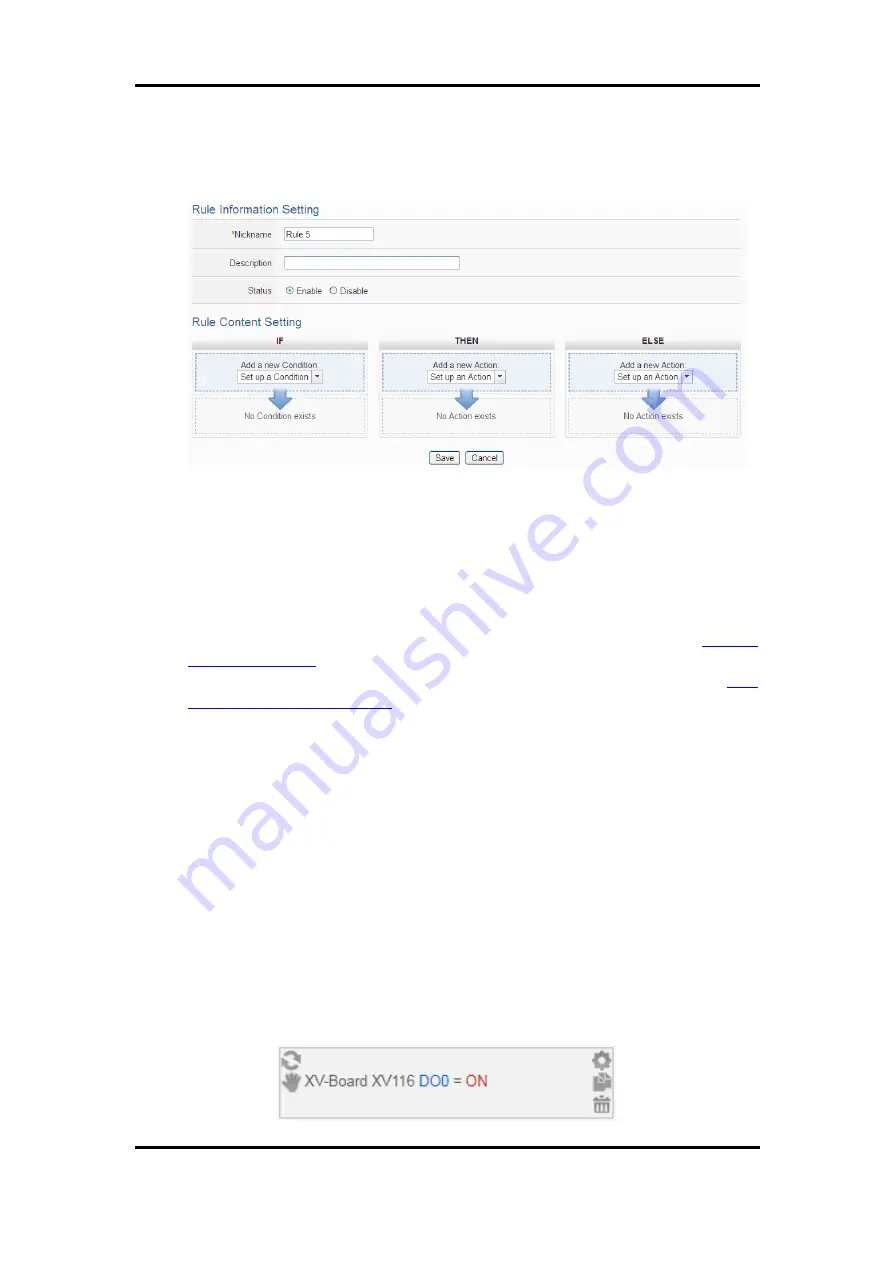
ICP DAS WISE User Manual
http://wise.icpdas.com
195
Click “Add new rule” to get into the “Rule Information Setting” page for logic rule
edition (shown as below).
Figure 10-2
:
Rules Setting page
Nickname
: Input a name in the “Nickname” field and you could also input the
description of this Rule in the “Description” field.
Status
: Select “Enable” or “Disable”. If you select “Enable”, the rule will be
executed after being downloaded. If you select “Disable” the rule will only be
stored temporarily and will not be executed after being downloaded.
IF Condition Setting
: More detailed information, please refer to “
” section.
THEN/ELSE Action Setting
: More detailed information, please refer to “
” section.
Save
: After finish all IF Condition and THEN/ELSE Action setting, click on
“Save” to save the settings.
Please note: if you make modification in I/O module setting or in Advanced Setting
after finish defining the rules, it might cause unexpected error due to the changes
cause some variables no longer exist. Therefore, in case you make any modification,
please double check your settings and Rules definition to make sure no errors are
present.
When users finish settings of an IF Condition or a THEN/ELSE Action, after going
back to the Rule Content Setting page, a function component will be displayed under
the IF Condition or the THEN/ELSE Action section (shown as below), the function
component will display the settings information of the IF-THEN-ELSE logic rule.






























