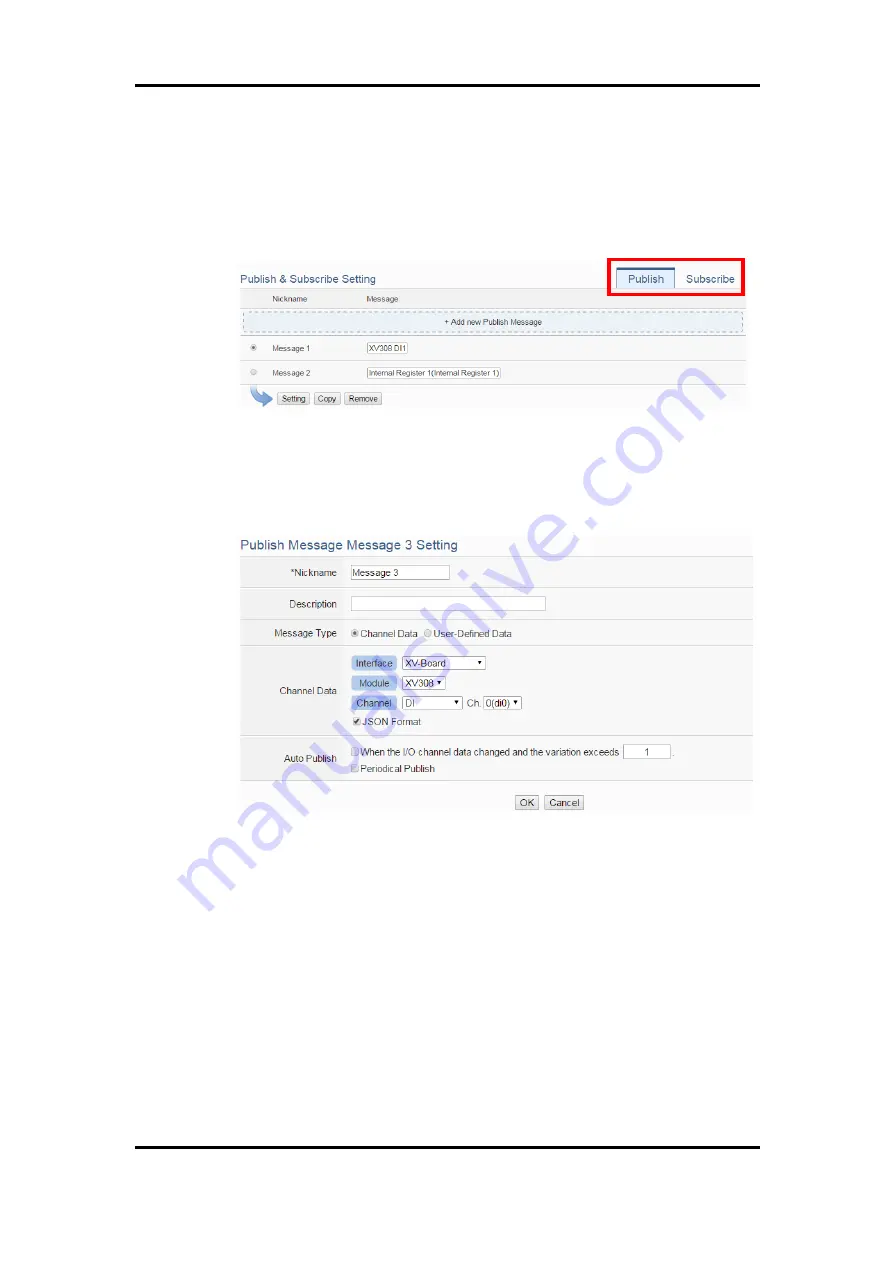
ICP DAS WISE User Manual
http://wise.icpdas.com
130
status.
viii
The lower half section on the Microsoft Azure Setting Page is for the
Publish Message and Subscribe Topic setting. User can click the tab of
“Publish” or “Subscribe” to edit the Publish Message and Subscribe
Topic. The Interface will be shown as below:
Figure 8-12
:
Microsoft Azure Publish/Subscribe Setting page
ix
Click the “Publish” tab to edit the Publish Message. User can click on
“Add new Publish Message” to add a new Publish Message.
Figure 8-13
:
Microsoft Azure Publish Message setting page
x
Input a name in the “Nickname” field and you could also input the
description of this Publish Message in the “Description” field.
xi
In the “Message Type” field, select the “Channel Data” to prepare a
Publish Message with the I/O channel value. Based on the “Channel
Data” interface, the user can select a specific I/O channel value or
“All” I/O channel values for the Publish Message. If the user selects a
specific I/O channel, it means the I/O channel value will be bound with
the Publish Message. If user select “All” I/O channels, it mean all I/O
channel values will be added in the Publish Message List. If the user
click the “JSON Format” check box, the content of the Publish






























