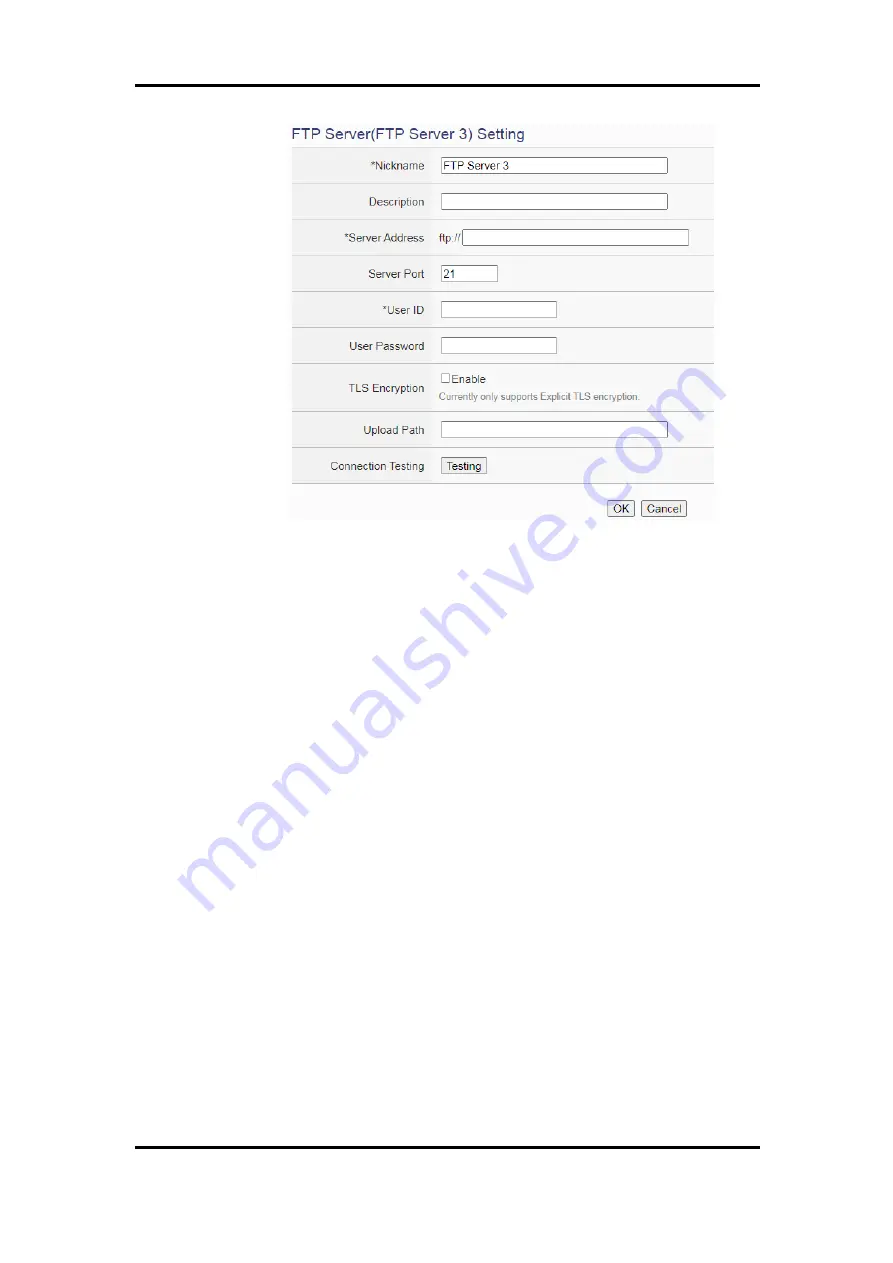
ICP DAS WISE User Manual
http://wise.icpdas.com
114
Figure 7-12
:
FTP Server Setting page
iii
Input a name in the “Nickname” field and you could also input the
description of this FTP Server in the “Description” field.
iv
In the “Server Address” and “Server Port” field, input the IP Address
(or domain name) and Port number of the remote FTP Server.
v
In the “User ID” and “User Password” field, input the login ID and the
login password of the remote FTP Server.
vi
In the “TLS Encryption” field, check “Enable” to enable the TLS
Encryption function.
vii
In the “Upload path” field, input the path which will be used by the
remote FTP Server to store the logger files.
viii
The user could test if the FTP Server setting is correct or not. After
clicking “Testing” button, the system will create a folder on the remote
FTP server and will send a testing file to the remote FTP server.
ix
After all settings are completed, click “OK” button to return to the
remote FTP Server list page.
x
Repeat steps i~viii to complete settings of all remote FTP Servers.
xi
To modify the settings of a pre-set remote FTP Server, please click on
the radio button in front of the remote FTP Server, and then click on
“Setting” to modify the settings.
xii
To copy the settings of a pre-set remote FTP Server to the new remote
FTP Server, please click the radio button in front of the pre-set remote






























