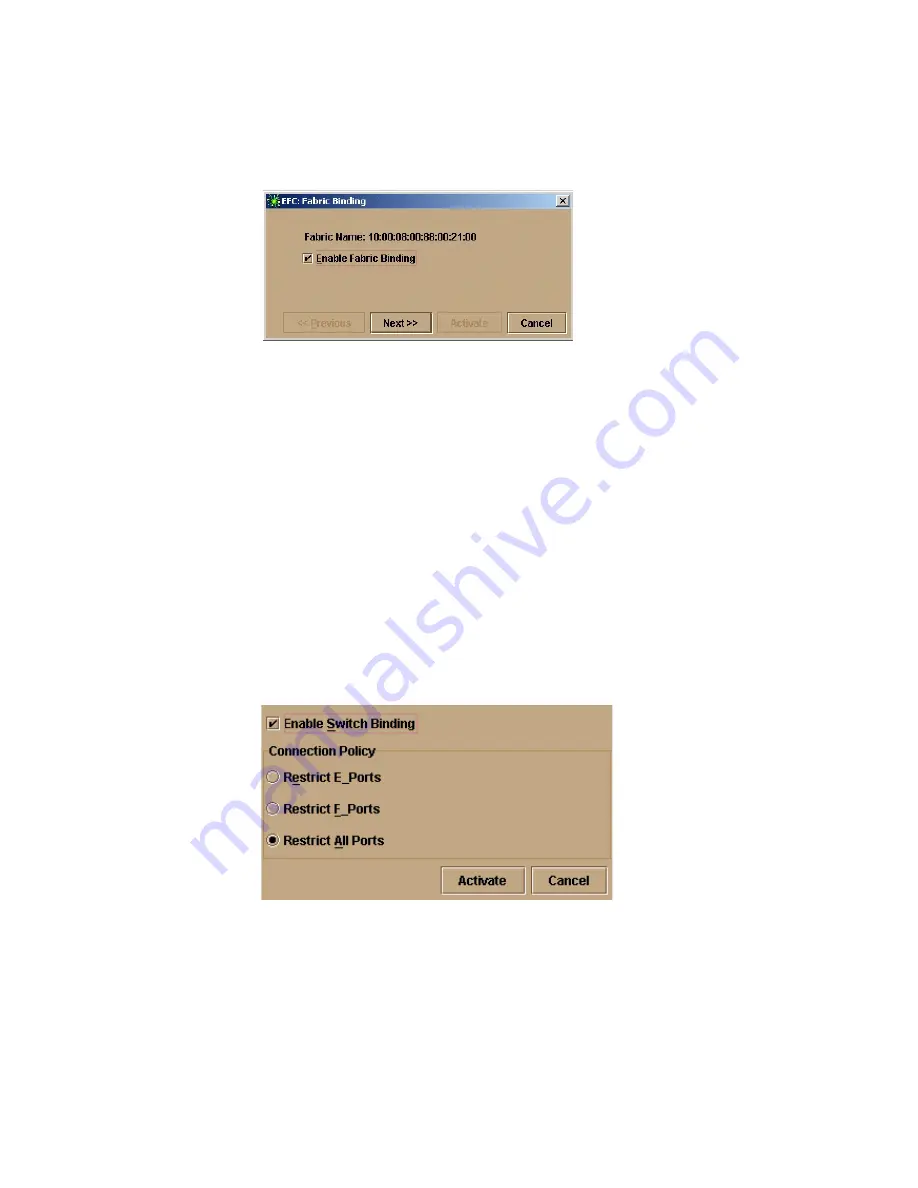
SAN32M1 Fabric Switch Installation and Service Manual
274
Figure 155
Fabric binding dialog box (first)
b. Ensure the Enable Fabric Binding checkbox is enabled
(checked) for both switches.
c. At the first Fabric Binding dialog box (both switches), click Next.
The second Fabric Binding dialog box displays.
d. At the second Fabric Binding dialog box (both switches), click
Next. The third Fabric Binding dialog box displays.
e. At the third Fabric Binding dialog box, click Activate for each
switch. The fabric binding feature is consistently enabled for both
switches.
f. At the Hardware View for each switch, click Configure and select
Switch Binding and Change State. The Switch Binding - State
Change dialog box displays.
Figure 156
Switch binding - state change dialog box
g. Ensure the Enable Switch Binding checkbox is enabled
(checked) for both switches.
h. Ensure the Connection Policy radio buttons are compatible for
both switches.
i32M1059
i32M1060
Summary of Contents for SAN32M1
Page 1: ...IBM TotalStorage SAN32M1 Switch Installation and Service Manual GC26 7665 01...
Page 2: ......
Page 3: ...IBM TotalStorage SAN32M1 Switch Installation and Service Manual GC26 7665 01...
Page 12: ...SAN32M1 Fabric Switch Installation and Service Manual x...
Page 18: ...SAN32M1 Fabric Switch Installation and Service Manual xvi...
Page 20: ...SAN32M1 Fabric Switch Installation and Service Manual xviii...
Page 82: ...SAN32M1 Fabric Switch Installation and Service Manual 50...
Page 222: ...SAN32M1 Fabric Switch Installation and Service Manual 190...
Page 418: ...SAN32M1 Fabric Switch Installation and Service Manual 386...
Page 454: ...SAN32M1 Fabric Switch Installation and Service Manual 422...
Page 532: ...SAN32M1 Fabric Switch Installation and Service Manual 500...
Page 536: ...SAN32M1 Fabric Switch Installation and Service Manual 504...
Page 625: ......
Page 626: ...Printed in USA GC26 7665 01...






























