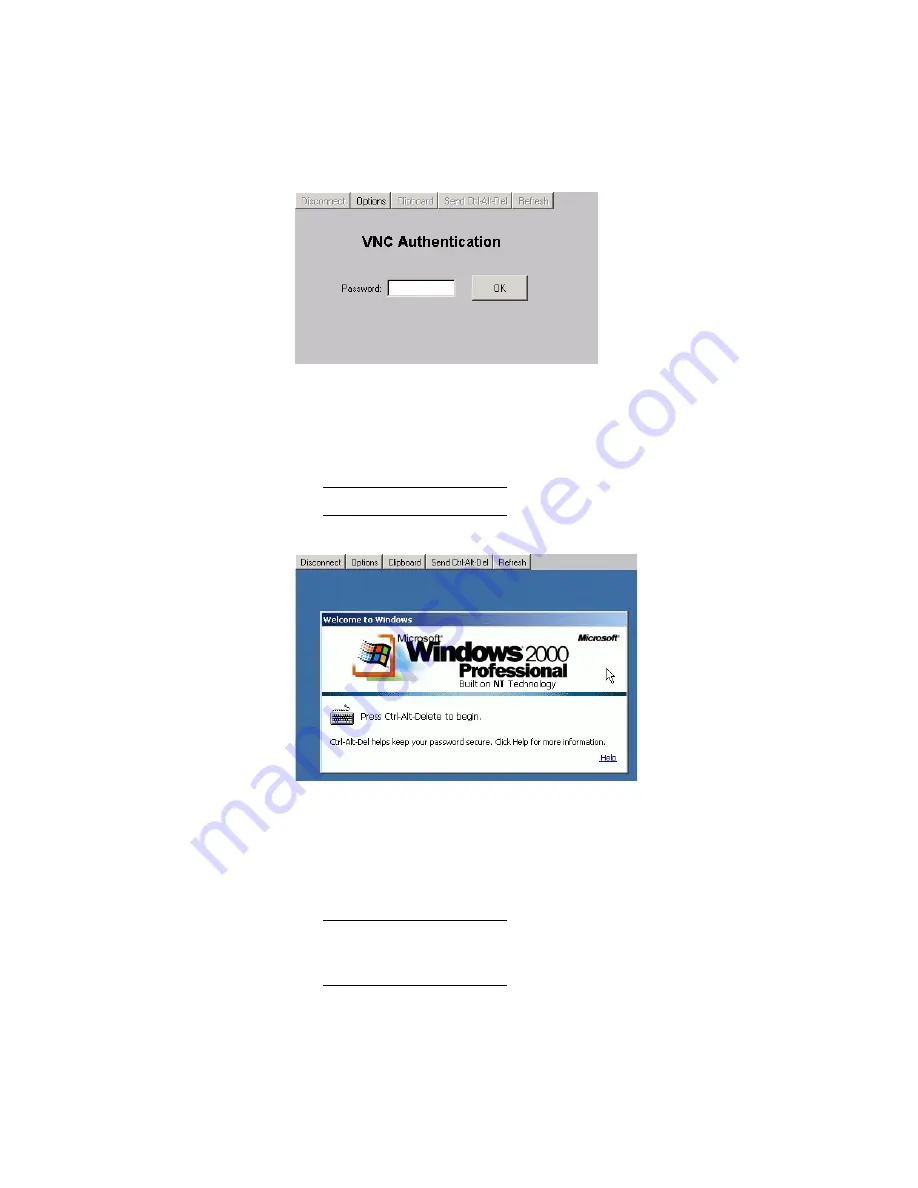
81
Chapter 2: Installation tasks
Figure 36
VNC authentication screen
3. Type the default password and click OK. The Welcome to Windows
dialog box displays (
Figure 37
).
NOTE:
The default TightVNC viewer password is password.
Figure 37
Welcome to windows dialog box
4. Click the Send Ctrl-Alt-Del button at the top of the window to
log on to the management server desktop. The Log On to Windows
dialog box displays (
Figure 38
).
NOTE:
Do not simultaneously press the Ctrl, Alt, and Delete keys. This
action logs the user on to the browser-capable PC, not the rack-mount
management server.
i140M024
i140M025
Summary of Contents for SAN32M1
Page 1: ...IBM TotalStorage SAN32M1 Switch Installation and Service Manual GC26 7665 01...
Page 2: ......
Page 3: ...IBM TotalStorage SAN32M1 Switch Installation and Service Manual GC26 7665 01...
Page 12: ...SAN32M1 Fabric Switch Installation and Service Manual x...
Page 18: ...SAN32M1 Fabric Switch Installation and Service Manual xvi...
Page 20: ...SAN32M1 Fabric Switch Installation and Service Manual xviii...
Page 82: ...SAN32M1 Fabric Switch Installation and Service Manual 50...
Page 222: ...SAN32M1 Fabric Switch Installation and Service Manual 190...
Page 418: ...SAN32M1 Fabric Switch Installation and Service Manual 386...
Page 454: ...SAN32M1 Fabric Switch Installation and Service Manual 422...
Page 532: ...SAN32M1 Fabric Switch Installation and Service Manual 500...
Page 536: ...SAN32M1 Fabric Switch Installation and Service Manual 504...
Page 625: ......
Page 626: ...Printed in USA GC26 7665 01...






























