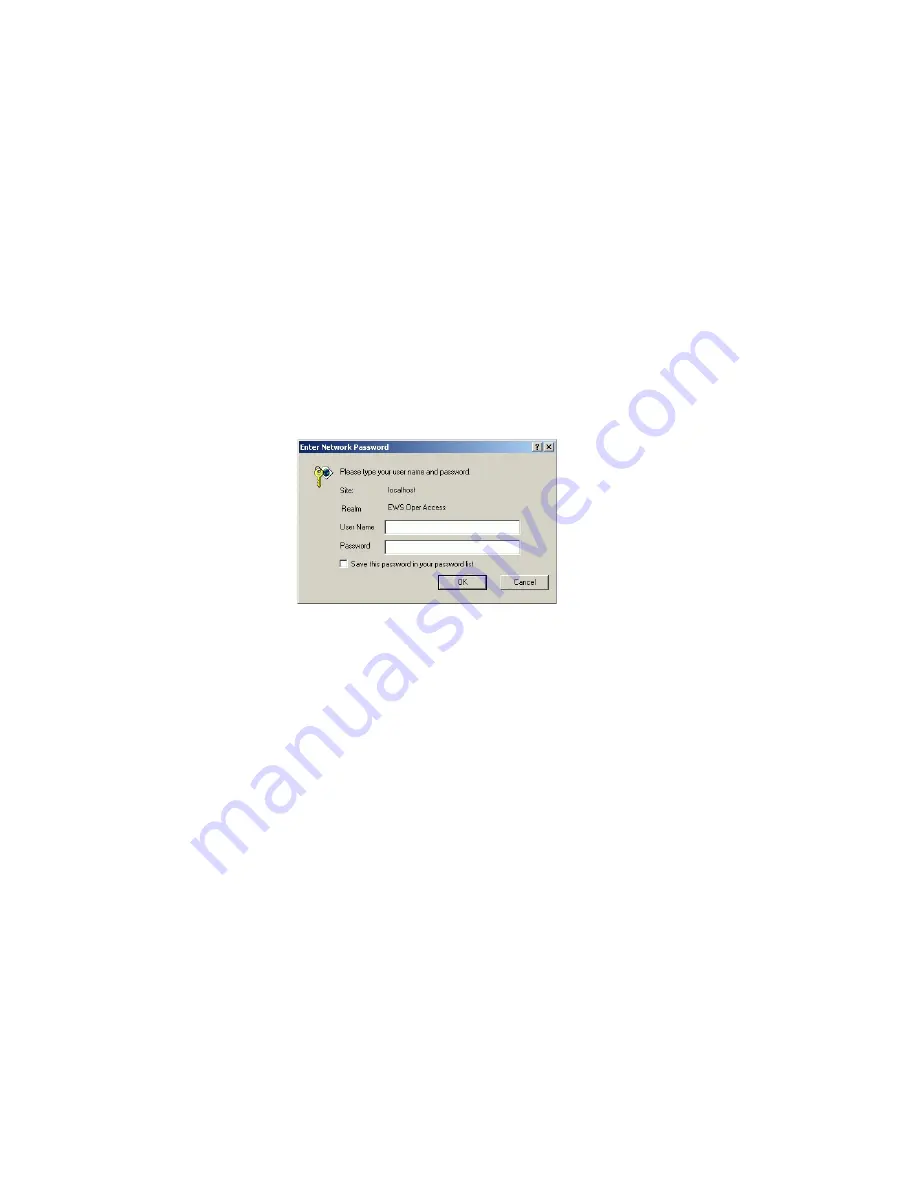
211
Chapter 3: Diagnostics
38
Boot the web browser PC.
a. Power on the PC in accordance with the instructions delivered
with the PC. The Windows desktop appears.
b. Launch the PC browser application by double-clicking the
appropriate icon at the Windows desktop.
c. At the Netsite field (Netscape Navigator) or Address field
(Internet Explorer), type http://xxx.xxx.xxx.xxx, where
xxx.xxx.xxx.xxx is the IP address of the switch (obtained in
step
1
). The Username and Password Required dialog box appears.
Figure 124
Username and Password Required Dialog Box
d. Type the user name and password obtained in
step 1
, and click
OK. The SANpilot interface opens with the View panel (Switch
tab) displayed.
*Continue.
i24M1062
Summary of Contents for SAN32M1
Page 1: ...IBM TotalStorage SAN32M1 Switch Installation and Service Manual GC26 7665 01...
Page 2: ......
Page 3: ...IBM TotalStorage SAN32M1 Switch Installation and Service Manual GC26 7665 01...
Page 12: ...SAN32M1 Fabric Switch Installation and Service Manual x...
Page 18: ...SAN32M1 Fabric Switch Installation and Service Manual xvi...
Page 20: ...SAN32M1 Fabric Switch Installation and Service Manual xviii...
Page 82: ...SAN32M1 Fabric Switch Installation and Service Manual 50...
Page 222: ...SAN32M1 Fabric Switch Installation and Service Manual 190...
Page 418: ...SAN32M1 Fabric Switch Installation and Service Manual 386...
Page 454: ...SAN32M1 Fabric Switch Installation and Service Manual 422...
Page 532: ...SAN32M1 Fabric Switch Installation and Service Manual 500...
Page 536: ...SAN32M1 Fabric Switch Installation and Service Manual 504...
Page 625: ......
Page 626: ...Printed in USA GC26 7665 01...






























