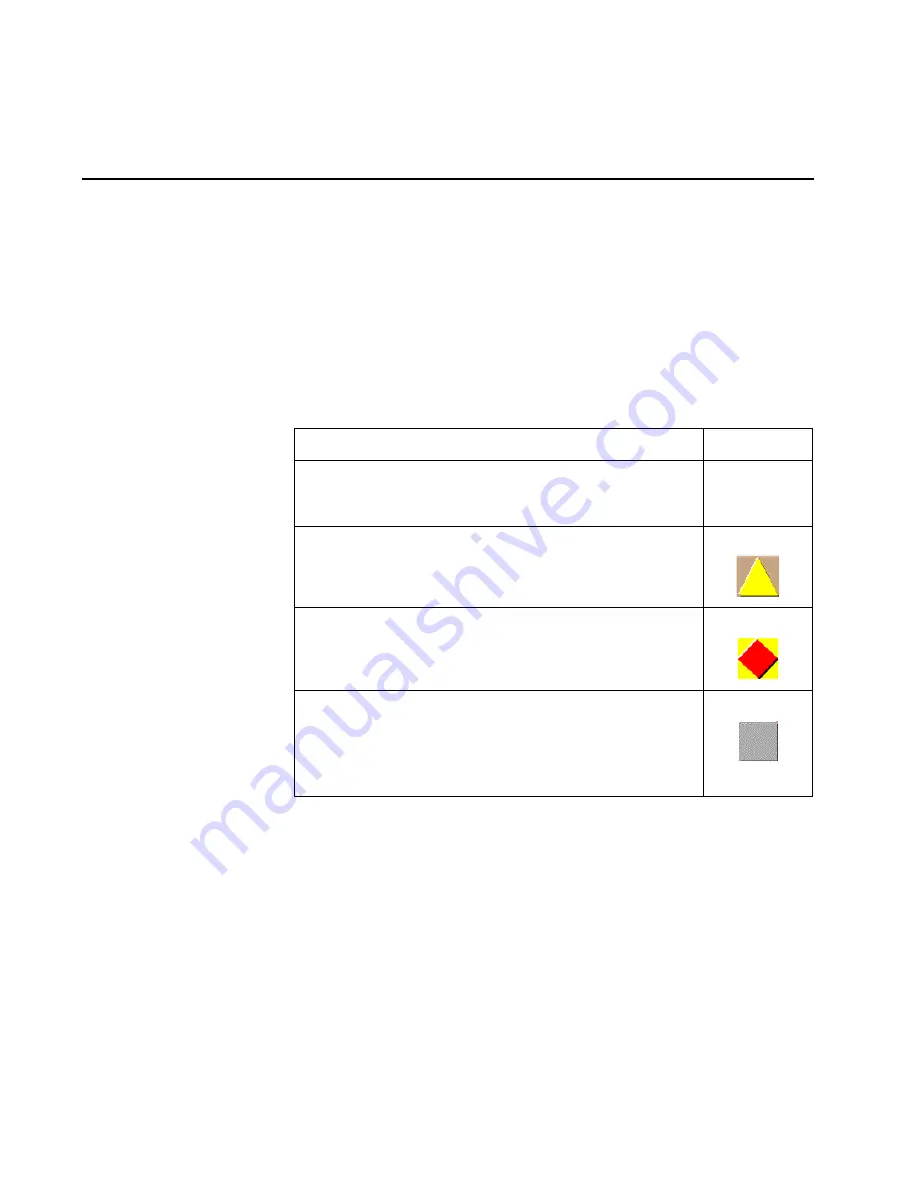
105
Chapter 2: Installation tasks
Task 15: Verify switch-to-management server communication
Communication must be verified between the switch and server
(SAN management and Element Manager applications). To verify
switch-to-server communication:
1. At the SAN management application’s main window (physical
map or product list), inspect the shape and color of the status
symbol associated with the switch product icon.
Table 7
explains
operational states and associated symbols.
2. Right-click the switch icon. A pop-up menu appears.
3. Select the Element Manager option from the pop-up menu. When
the Element Manager application opens, the last view (tab)
accessed by a user opens by default. As an example, the Hardware
View is shown.
4. Inspect switch status at the Hardware View and perform one of the
following steps:
a. If the switch appears operational (no FRU alert symbols and a
green circle at the status bar), go to Task 16, Configure PFE
Key (Optional).
Table 7
Switch Operational States and Symbols
Operational State
Symbol
Operational - switch-to server communication is established, the switch
is operational, and no failures are indicated. Go to
Task 18: Set switch
date and time
on page -124.
No status
symbol
Degraded - switch-to server communication is established, but the
switch is operating in degraded mode and requires service. This
condition is typical if a port or redundant FRU fails. Go to
step 3
.
Failed - switch-to server communication is established, but the switch
failed and requires immediate service. Go to
step 3
.
Status Unknown - the switch status is unknown because of a network
communication failure between the switch and management
server.
Go to
step 3
.
Summary of Contents for SAN32M1
Page 1: ...IBM TotalStorage SAN32M1 Switch Installation and Service Manual GC26 7665 01...
Page 2: ......
Page 3: ...IBM TotalStorage SAN32M1 Switch Installation and Service Manual GC26 7665 01...
Page 12: ...SAN32M1 Fabric Switch Installation and Service Manual x...
Page 18: ...SAN32M1 Fabric Switch Installation and Service Manual xvi...
Page 20: ...SAN32M1 Fabric Switch Installation and Service Manual xviii...
Page 82: ...SAN32M1 Fabric Switch Installation and Service Manual 50...
Page 222: ...SAN32M1 Fabric Switch Installation and Service Manual 190...
Page 418: ...SAN32M1 Fabric Switch Installation and Service Manual 386...
Page 454: ...SAN32M1 Fabric Switch Installation and Service Manual 422...
Page 532: ...SAN32M1 Fabric Switch Installation and Service Manual 500...
Page 536: ...SAN32M1 Fabric Switch Installation and Service Manual 504...
Page 625: ......
Page 626: ...Printed in USA GC26 7665 01...






























