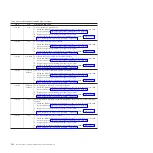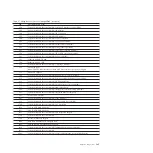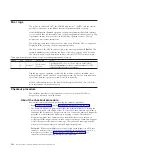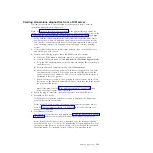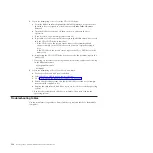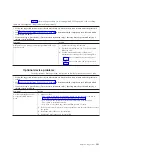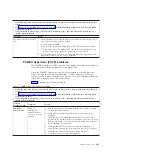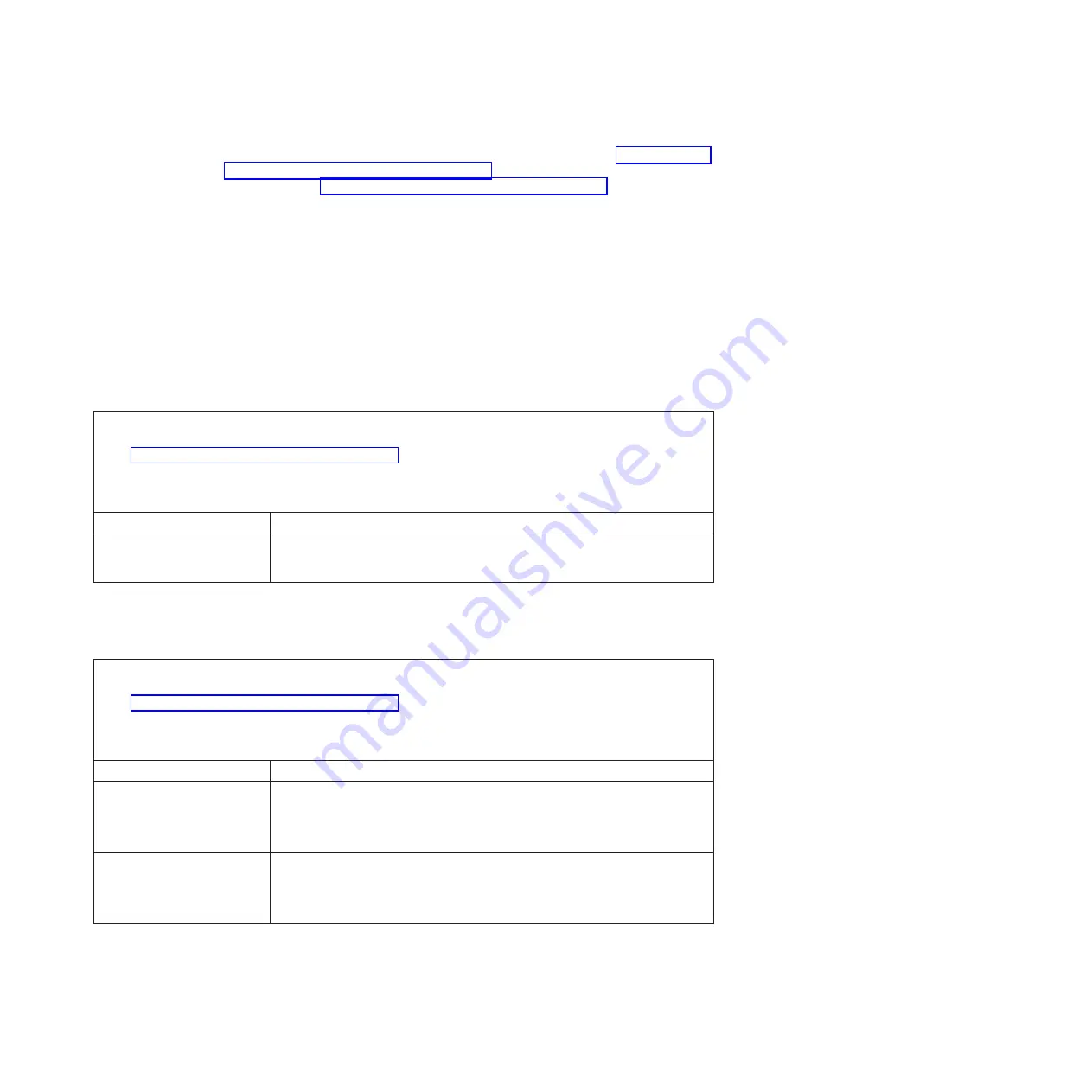
If these symptoms relate to shared BladeCenter unit resources, see “Solving shared
BladeCenter resource problems” on page 225. If you cannot find the problem in
these tables, see “Running the diagnostics program” on page 189 for information
about testing the blade server.
If you have just added new software or a new optional device and the blade server
is not working, complete the following steps before using the troubleshooting
tables:
1.
Remove the software or device that you just added.
2.
Run the diagnostic tests to determine whether the blade server is running
correctly.
3.
Reinstall the new software or new device.
General problems
Identify general problem symptoms and corrective actions.
v
Follow the suggested actions in the order in which they are listed in the Action column until the problem is
solved.
v
See Chapter 3, “Parts listing, Type 7998,” on page 235 to determine which components are CRUs and which
components are FRUs.
v
If an action step is preceded by “(Trained service technician only),” that step must be performed only by a
trained service technician.
Symptom
Action
A cover lock is broken, an LED
is not working, or a similar
problem has occurred.
If the part is a CRU, replace it. If the part is a FRU, the part must be replaced by a
trained service technician.
Hard disk drive problems
Identify hard disk problem symptoms and what corrective actions to take.
v
Follow the suggested actions in the order in which they are listed in the Action column until the problem is
solved.
v
See Chapter 3, “Parts listing, Type 7998,” on page 235 to determine which components are CRUs and which
components are FRUs.
v
If an action step is preceded by “(Trained service technician only),” that step must be performed only by a
trained service technician.
Symptom
Action
Not all drives are recognized by
the hard disk drive firmware or
operating system.
1.
Remove the first drive not recognized; then, run the hard disk drive diagnostic
test again.
2.
If the remaining drives are recognized, replace the drive that you removed
with a new one.
System stops responding
during hard disk drive
operating system commands to
test or look for bad blocks.
1.
Remove the hard disk drive that was being tested when the blade server
stopped responding; then, run the diagnostic test again.
2.
If the hard disk drive diagnostic test runs successfully, replace the drive you
removed with a new one.
Chapter 2. Diagnostics
195
Summary of Contents for BladeCenter JS12
Page 1: ...BladeCenter JS12 Type 7998 Problem Determination and Service Guide...
Page 2: ......
Page 3: ...BladeCenter JS12 Type 7998 Problem Determination and Service Guide...
Page 14: ...xii JS12 Type 7998 Problem Determination and Service Guide...
Page 248: ...234 JS12 Type 7998 Problem Determination and Service Guide...
Page 252: ...238 JS12 Type 7998 Problem Determination and Service Guide...
Page 290: ...276 JS12 Type 7998 Problem Determination and Service Guide...
Page 298: ...284 JS12 Type 7998 Problem Determination and Service Guide...
Page 302: ...288 JS12 Type 7998 Problem Determination and Service Guide...
Page 312: ...298 JS12 Type 7998 Problem Determination and Service Guide...
Page 317: ......
Page 318: ...Part Number 60Y1568 Printed in USA 1P P N 60Y1568...