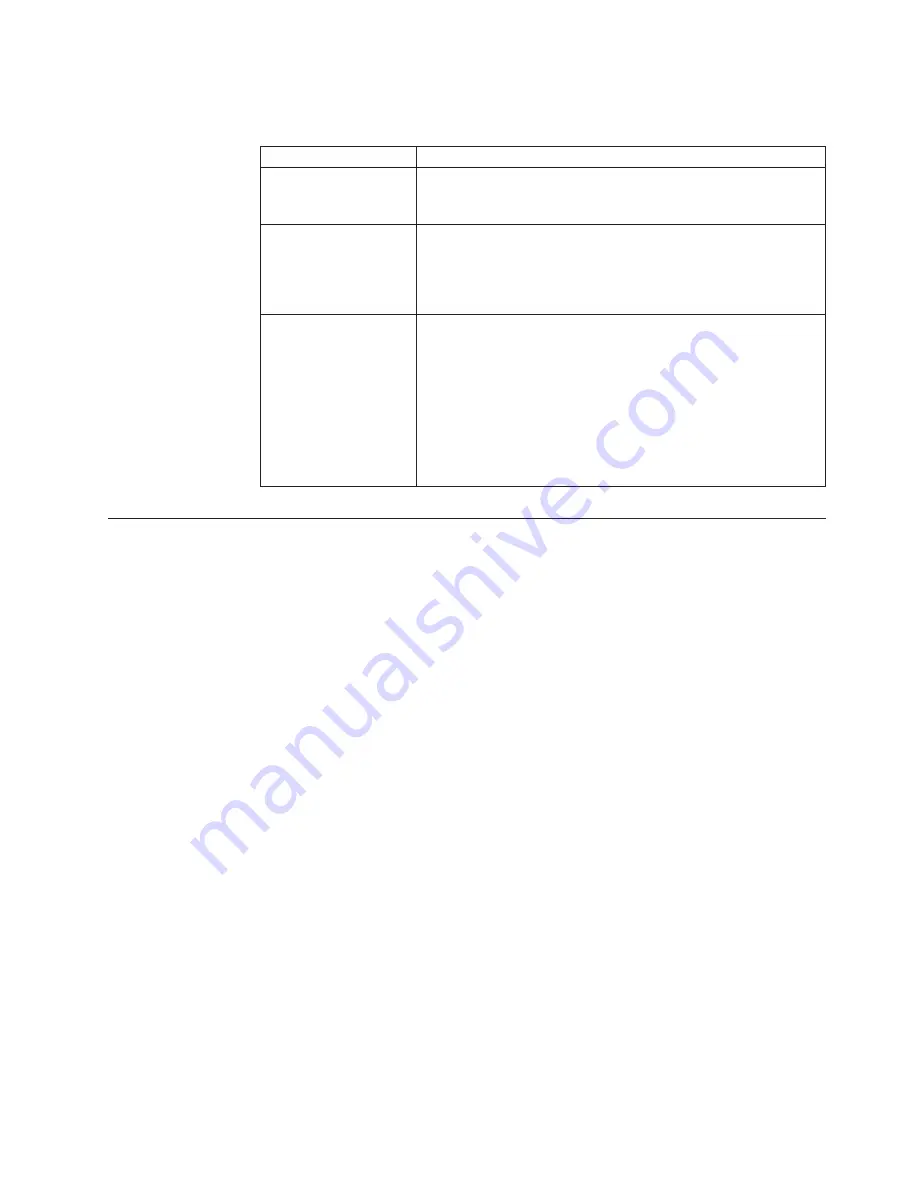
The following table provides a summary of the password features.
Table 7. Power-on and administrator password features
Type of password
Results
Power-on password
v
Enter the password to complete the system startup.
v
A limited set of choices is available on the
Configuration/Setup Utility main menu.
Administrator password
v
No password is required to start the system.
v
Enter the password to access the Configuration/Setup Utility
program.
v
All choices are available on the Configuration/Setup Utility
main menu.
Administrator
and
power-on password
v
You can enter either password to complete the system startup.
v
The administrator password provides access to all choices on
the Configuration/Setup Utility main menu. You can set,
change, or delete both the administrator and power-on
passwords, and allow a power-on password to be changed by
the user.
v
The power-on password provides access to a limited set of
choices on the Configuration/Setup Utility main menu. This
limited access might include changing or deleting the
power-on password.
Using the SCSISelect utility program
SCSISelect is a built-in, menu-driven configuration utility program that you can
use to:
v
View the default SCSI IDs
v
Locate and correct configuration conflicts
v
Perform a low-level format on a SCSI hard disk
The following sections provide the instructions needed to start the SCSISelect
Utility and descriptions of the menu choices available.
Note:
If the server/workstation has a RAID adapter installed, use the
configuration method supplied with the RAID adapter to view or change
SCSI settings for attached devices.
Starting the SCSISelect utility program
To start the SCSISelect utility program:
1.
Turn on the server/workstation.
2.
When the
<<< Press <CTRL><A> for SCSISelect Utility! >>>
prompt appears,
press Ctrl+A.
Note:
If an administrator password has been set, a prompt appears asking you
to enter the password to start the SCSISelect Utility program.
3.
Use the arrow keys to select a choice from the menu.
v
Press Esc to return to the previous menu.
v
Press the F5 key to switch between color and monochrome modes (if your
monitor permits).
4.
Follow the instructions on the screen to change the settings of the selected
items; then, press Enter.
Configuration
33
Summary of Contents for 867413x - Eserver xSeries 330 8674
Page 2: ......
Page 93: ...Installing memory modules Complete the following steps to install a DIMM Installing options 85...
Page 165: ...Related service information 157...
Page 167: ...Related service information 159...
Page 169: ...Related service information 161...
Page 171: ...Related service information 163...
Page 183: ...Related service information 175...
Page 191: ......
Page 192: ...Part Number 24P2923 1P P N 24P2923...
















































