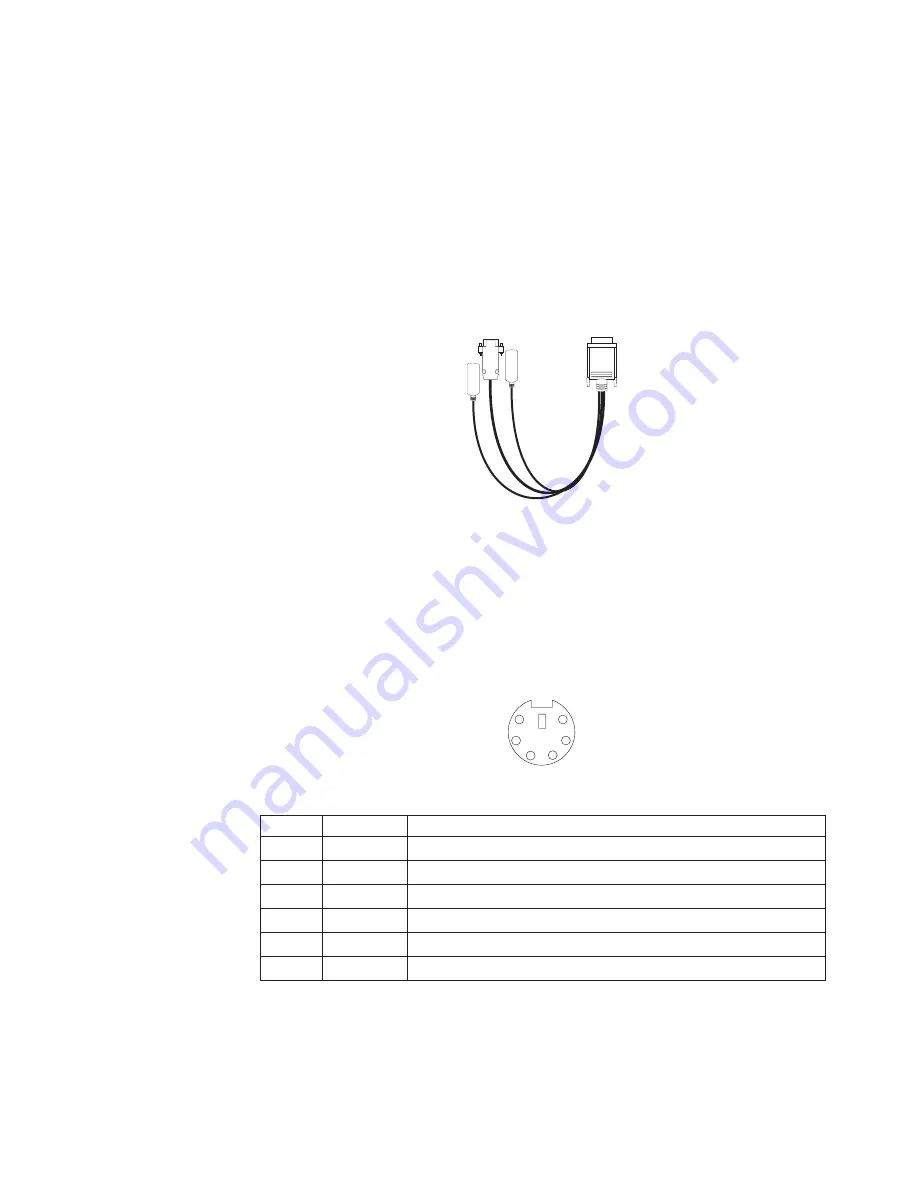
Console ports
There are two console ports on the rear of your computer labeled IN and OUT.
Use only the OUT port to connect the computer to the console (mouse and
keyboard).
Device breakout cable
A keyboard and mouse or pointing device are connected to your computer through
the device breakout cable. The keyboard and mouse cables have icons of a
keyboard and a mouse on their respective cable connectors for easy identification.
Note:
Do not use the monitor connector on this device breakout cable. Instead, use
the monitor connector cables that comes with the video adapter. The part
numbers for these cables are P/N 15912-01 and P/N 15941-00.
Keyboard connector:
There is one keyboard connector on the end of the device
breakout cable. This connector is identified by the keyboard icon.
Note:
If you attach a standard (non-USB) keyboard to the keyboard connector, the
USB ports and devices will be disabled during the power-on self-test
(POST).
The following table shows the pin-number assignments for the keyboard connector
on the end of the cable.
6
4
2
1
3
5
Table 12. Keyboard-connector (6-pin female) number assignments
Pin
I/O
Signal
1
I/O
Data
2
N/A
Reserved
3
N/A
Ground
4
N/A
+5 V dc
5
I/O
Keyboard clock
6
N/A
Reserved
Auxiliary-device (pointing device) connector:
On the end of the device breakout
cable, there is one auxiliary-device connector that supports a mouse or other
pointing device. This connector is identified by the mouse icon.
Installing options
95
Summary of Contents for 867413x - Eserver xSeries 330 8674
Page 2: ......
Page 93: ...Installing memory modules Complete the following steps to install a DIMM Installing options 85...
Page 165: ...Related service information 157...
Page 167: ...Related service information 159...
Page 169: ...Related service information 161...
Page 171: ...Related service information 163...
Page 183: ...Related service information 175...
Page 191: ......
Page 192: ...Part Number 24P2923 1P P N 24P2923...
















































