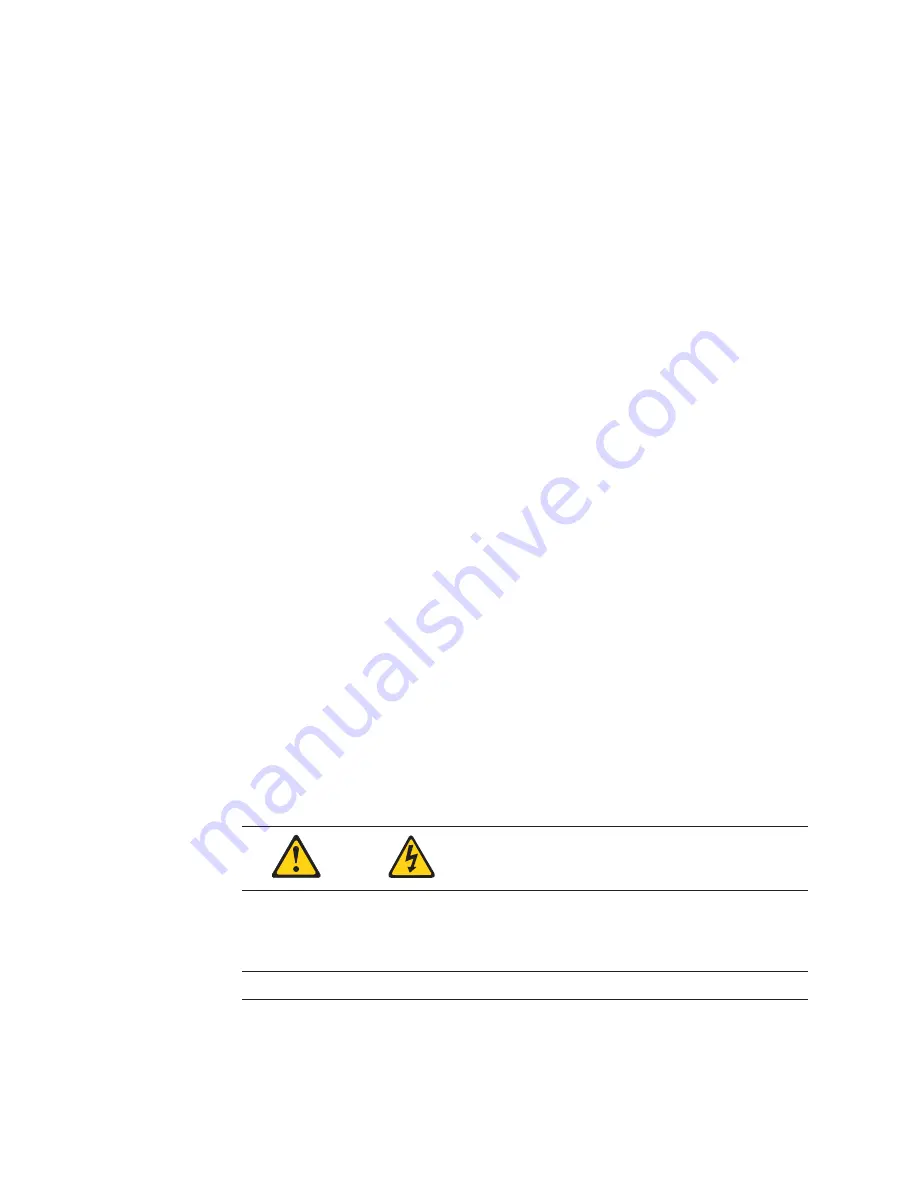
USB 1:
Universal Serial Bus 1
System-error light:
This amber LED lights when a system error occurs. An LED on
the Light Path Diagnostic panel on the system board may also be on to further
isolate the error. This light duplicates the system error light on the front of the
server.
Power-on light:
This green LED lights and stays on when you turn on your server
and will blink when the server is in standby mode. This light duplicates the power
on light on the front of the server.
Ethernet 2 link indicator:
This green LED lights when there is an active link
connection on the 10BASE-T or 100BASE-TX interface for Ethernet port 2.
Ethernet 2 speed indicator:
This green LED lights when the speed of the Ethernet
LAN connected to Ethernet port 2 is 100 Mbps.
Turning on the server
Turning on the server refers to the act of plugging the power cord of your server
into the power source and starting the operating system.
Complete the following steps to turn on the server:
1.
Plug the power cord of your server into the power source.
Note:
Plugging the power cord into a power source may cause the server to
start automatically. This is an acceptable action.
2.
Wait 30 seconds then press the power control button on the front of the server.
v
You can press the Power control button on the front of the server to start the
server.
Note:
After you plug the power cord of your server into an electrical outlet,
wait approximately 30 seconds before pressing the Power control button.
During this time, the system-management processor is initializing and the
Power control button does not respond.
v
If the server is turned on and a power failure occurs, the server will start
automatically when power is restored.
v
The Advanced System Management Processor can also turn on the server.
CAUTION:
The power control button on the device and the power switch on the power supply (if
there is one) do not turn off the electrical current supplied to the device. The device also
might have more than one power cord. To remove all electrical current from the device,
ensure that all power cords are disconnected from the power source.
8
Hardware Maintenance Manual: xSeries 330 Type 8674, IntelliStation R Pro Type 6851, and Network Equipment Building
System Type 8674
Summary of Contents for 867413x - Eserver xSeries 330 8674
Page 2: ......
Page 93: ...Installing memory modules Complete the following steps to install a DIMM Installing options 85...
Page 165: ...Related service information 157...
Page 167: ...Related service information 159...
Page 169: ...Related service information 161...
Page 171: ...Related service information 163...
Page 183: ...Related service information 175...
Page 191: ......
Page 192: ...Part Number 24P2923 1P P N 24P2923...






























