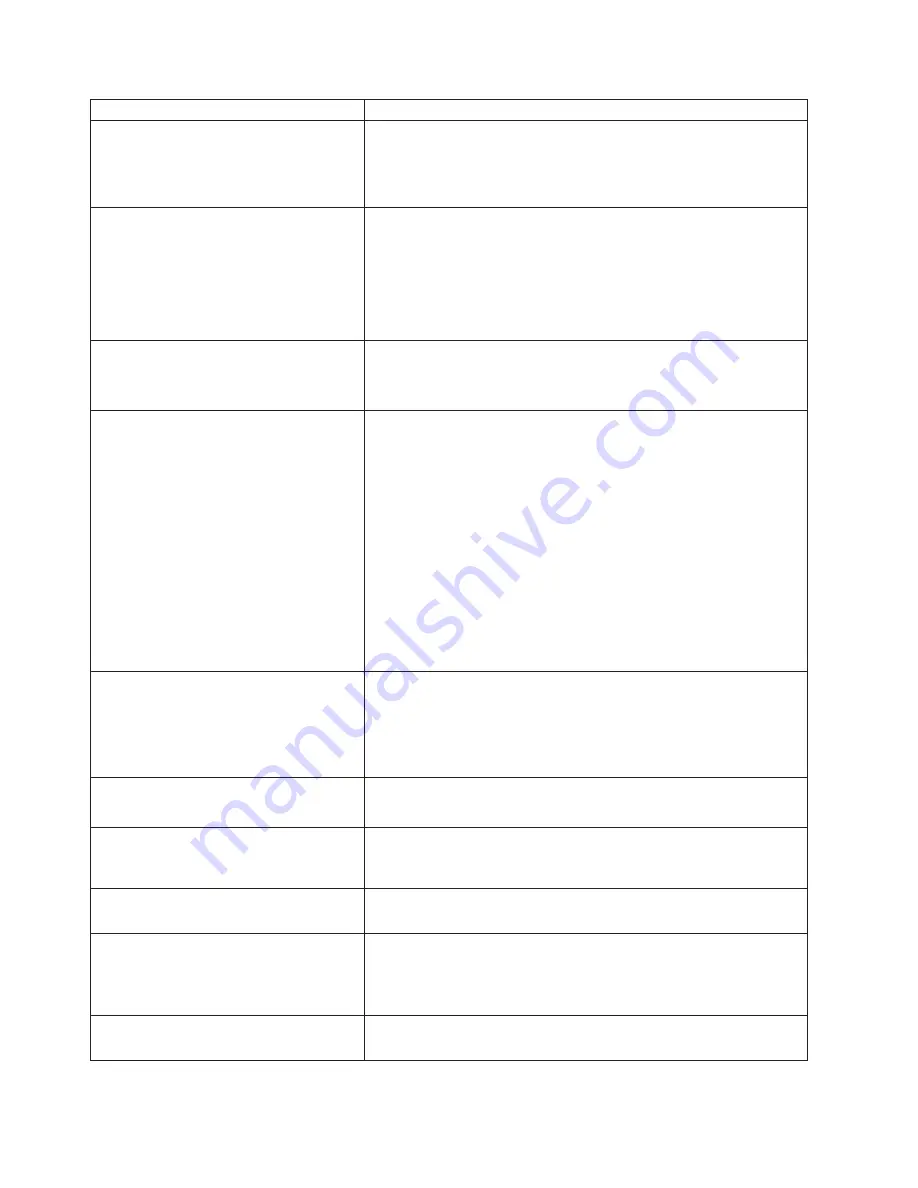
Error Symptom
FRU/Action
CD-ROM drive tray is not working.
(The
server/workstation must be powered-on)
1.
Insert the end of a paper clip into the manual tray-release
opening.
2.
Run CD-ROM diagnostics
3.
CD-ROM Drive
CD-ROM drive is not recognized
.
1.
Run Configuration/Setup, enable primary IDE channel.
2.
Check cables and jumpers.
3.
Check for correct device driver.
4.
Run CD-ROM diagnostics
5.
CD-ROM Drive
6.
System Board
Power switch does not work and reset
button does work.
(SW 1-1 is force
power-on switch.)
1.
Reseat connector
2.
Switch Card
3.
System Board
Diskette drive in-use light stays on, or the
system bypasses the diskette drive, or the
diskette drive does not work
1.
If there is a diskette in the drive, verify that:
a.
The diskette drive is enabled in the Configuration/Setup utility
program.
b.
The diskette is good and not damaged. (Try another diskette if
you have one.)
c.
The diskette is inserted correctly in the drive.
d.
The diskette contains the necessary files to start the
server/workstation.
e.
The software program is OK.
f.
Cable is installed correctly (proper orientation)
2.
Run Diskette Drive Diagnostics
3.
Cable
4.
Diskette Drive
5.
System Board
Monitor problems (general).
Some IBM
monitors have their own self-tests. If you
suspect a problem with the monitor, refer
to the information that comes with the
monitor for adjusting and testing
instructions.
1.
Monitor
2.
Run Video Diagnostics. If diagnostics pass, the problem may be a
video driver.
3.
Display Adapter / System Board
No video
1.
Make sure correct machine is selected.
2.
Make sure all cables are locked down.
Drives not recognized by the Fixed Disk
diagnostic.
(e.g. of 6 drives, the Fixed Disk
test only shows 3)
1.
Remove the first drive that doesn’t show up and rerun the Fixed
Disk diagnostic. If the remaining drives then show up, replace
the drive you removed.
Hang during Fixed Disk diagnostic
1.
Remove the hardfile being tested at the time of the hang. Rerun
the diagnostic. If successful, replace the drive you removed.
Not all drives are recognized by fixed
disk diagnostic.
1.
Remove first drive that does not show up and rerun diagnostic.
If
remaining drives show up, replace the one that was removed.
2.
If remaining drives do not show up, remove successive drives one
at a time and rerun diagnostic.
System hangs during fixed disk
diagnostic.
1.
Remove hard drive being tested at the time of the hang and
rerun the diagnostic.
If successful, replace drive that was removed.
126
Hardware Maintenance Manual: xSeries 330 Type 8674, IntelliStation R Pro Type 6851, and Network Equipment Building
System Type 8674
Summary of Contents for 867413x - Eserver xSeries 330 8674
Page 2: ......
Page 93: ...Installing memory modules Complete the following steps to install a DIMM Installing options 85...
Page 165: ...Related service information 157...
Page 167: ...Related service information 159...
Page 169: ...Related service information 161...
Page 171: ...Related service information 163...
Page 183: ...Related service information 175...
Page 191: ......
Page 192: ...Part Number 24P2923 1P P N 24P2923...
















































