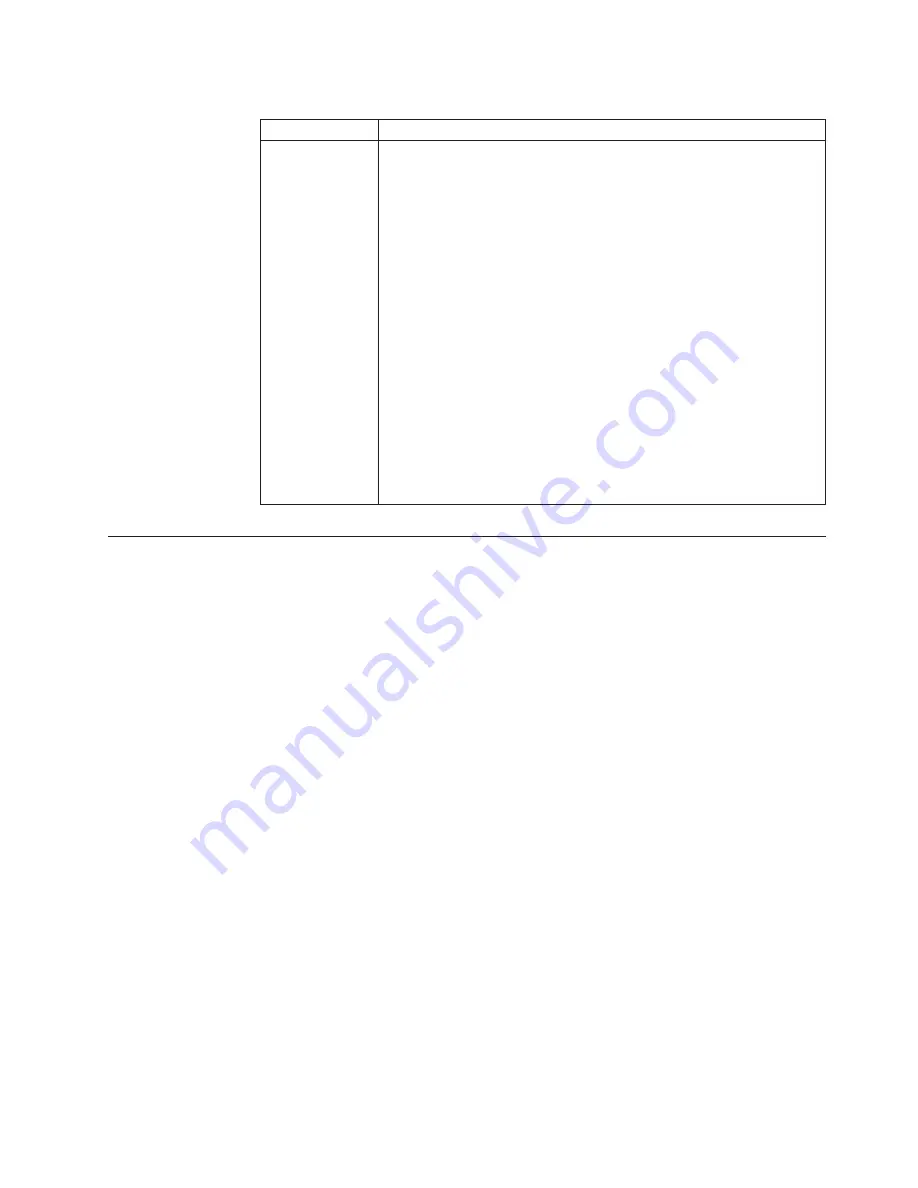
Table 2. SCSI messages
SCSI Messages
Description
All
One or more of the following might be causing the problem.
v
A failing SCSI device (adapter, drive, controller)
v
An improper SCSI configuration
v
Duplicate SCSI IDs in the same SCSI chain
v
An improperly installed SCSI terminator
v
A defective SCSI terminator
v
An improperly installed cable
v
A defective cable
Action:
Verify that:
v
The external SCSI devices are turned on. External SCSI devices must
be turned on
before
the server/workstation.
v
The cables for all external SCSI devices are connected correctly.
v
The last device in each SCSI chain is terminated properly.
v
The SCSI devices are configured correctly.
If the above items are correct, run the diagnostic programs to obtain
additional information about the failing device. If the error remains or
recurs, call for service.
Identifying problems using status LEDs
If the System Error light in the operator information panel on the front of the
server/workstation is on, one or more LEDs inside the server/workstation may be
on. Use the light path diagnostics to identify the type of error that occurred.
For LED locations see “System board LEDs” on page 45.
Light Path Diagnostics
You can use the Light Path Diagnostics built into your server/workstation to
quickly identify the type of system error that occurred. The Light Path Diagnostics
panel is located on the system board just behind PCI adapter slot 1. When you
press on the Light Path Diagnostics button the LED on the top right corner of the
panel will illuminate. This shows that the diagnostic circuitry is working correctly.
Your server/workstation is designed so that any LEDs that are illuminated can be
re-illuminated without AC power after you remove the cover. This feature helps
you isolate the problem if an error causes the server/workstation to shut down.
See Table 3 on page 14.
Important:
You have up to 12 hours to use the Light Path Diagnostic LED’s after
AC power has been removed from the server/workstation. After 12 hours you
must power the server/workstation up again to be able to use the Light Path
Diagnostic LEDs to help locate system errors.
To view the LEDs on the system board:
1.
Turn off the server/workstation and any peripheral devices.
2.
Remove the cables.
3.
Remove the server/workstation from the rack and place it on a flat,
non-conductive surface.
Diagnostics
13
Summary of Contents for 867413x - Eserver xSeries 330 8674
Page 2: ......
Page 93: ...Installing memory modules Complete the following steps to install a DIMM Installing options 85...
Page 165: ...Related service information 157...
Page 167: ...Related service information 159...
Page 169: ...Related service information 161...
Page 171: ...Related service information 163...
Page 183: ...Related service information 175...
Page 191: ......
Page 192: ...Part Number 24P2923 1P P N 24P2923...
















































