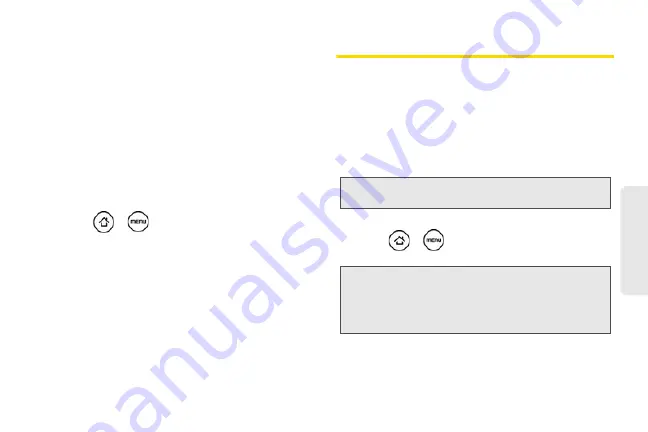
51
Settings
Security Features for Data Services
Enabling and Disabling Data Services
You can disable data services without turning off your
device; however, you will not have access to all data
services, including Web and messaging. Disabling
data services will avoid any charges associated with
these services. While signed out, you can still place or
receive phone calls, check voicemail, and use other
voice services. You may enable data services again at
any time.
To enable or disable data services:
1.
Press
>
and tap
Settings > Wireless &
networks
.
2.
Select the
Mobile network
check box to enable
data services.
– or –
Clear the
Mobile network
check box to disable data
services
Data Synchronization Settings
Synchronizing Google Apps
Your device’s Google Apps™, such as Gmail, Calendar,
and Contacts, give you access to the same personal
information (emails, events, and contacts) that you add,
view, and edit on your computer using Gmail or
Google Calendar. Synchronize the Google Apps you
want to keep information up-to-date.
To select which Google Apps to synchronize:
1.
Press
>
and then tap
Settings > Accounts
& sync.
2.
Tap
.
3.
Select the Google Apps you want to synchronize.
Note:
You need to be signed in to your Google account to
synchronize Google Apps.
Tip:
Select the
Auto-sync
check box to automatically
synchronize all applications. When the
Auto-sync
check
box is cleared, you can synchronize individual
applications manually by selecting their respective check
boxes.
Summary of Contents for PG06100
Page 1: ...9 21 10 User Guide...
Page 13: ...Getting Started...
Page 19: ...Section 2 Your Device...
Page 118: ...106 2F Voice Services To erase all voice memos press tap Select All and then tap Delete...
Page 124: ...112 2G microSD Card...
Page 157: ...ServiceService...
Page 271: ...258 3D GPS Navigation widgets see Customizing the Home Screen on page 36...
Page 272: ...Section 4 Safety and Warranty Information...
Page 313: ...300 World Clock 91 Y YouTube 235 Z Zooming 115...
















































