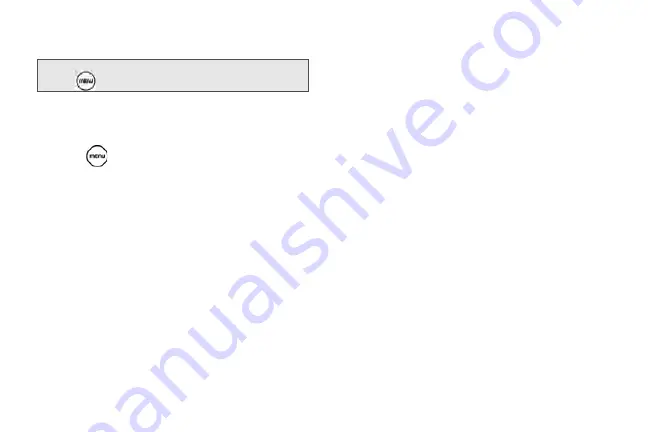
152
you have selected all the message recipients, tap
Done
.
4.
Tap the text box that contains the text “Tap to
compose”, and then start composing your
message.
5.
Press
and then tap
Attach
.
6.
On the Attach window, select from the following file
attachments:
䡲
Picture
. Select
Camera
to take a photo and attach
it, or
Pictures
to attach a photo from your storage
card.
䡲
Video
. Select
Camcorder
to capture a video and
attach it, or
Videos
to attach a video from your
storage card.
䡲
Audio
. Select
Voice Recorder
to make a voice
recording and attach it, or
Music & sounds
to
attach a music file or voice recording from your
storage card.
䡲
Location
. You can attach location information.
Send your current location (requires GPS to be
turned on), a location stored in Footprints, or a
location you pick on a map. For more information
about GPS, maps, and Footprints, see “3D. GPS
Navigation” on page 242.
䡲
Contact (vCard)
. Select a contact from your
phone, and then select which contact information
you want to attach.
䡲
Appointment (vCalendar)
. Select the calendar
event you want to attach.
䡲
Slideshow
. Opens the Edit slideshow screen. Tap
Add slide
to create a new slide. Tap the created
slide (for example, Slide 1), tap
Insert picture
, and
then select the picture you want to add to the
slide. You can also navigate to the text box and
Note:
You can add a subject line by pressing
and then tapping
Add subject
.
Summary of Contents for PG06100
Page 1: ...9 21 10 User Guide...
Page 13: ...Getting Started...
Page 19: ...Section 2 Your Device...
Page 118: ...106 2F Voice Services To erase all voice memos press tap Select All and then tap Delete...
Page 124: ...112 2G microSD Card...
Page 157: ...ServiceService...
Page 271: ...258 3D GPS Navigation widgets see Customizing the Home Screen on page 36...
Page 272: ...Section 4 Safety and Warranty Information...
Page 313: ...300 World Clock 91 Y YouTube 235 Z Zooming 115...
















































