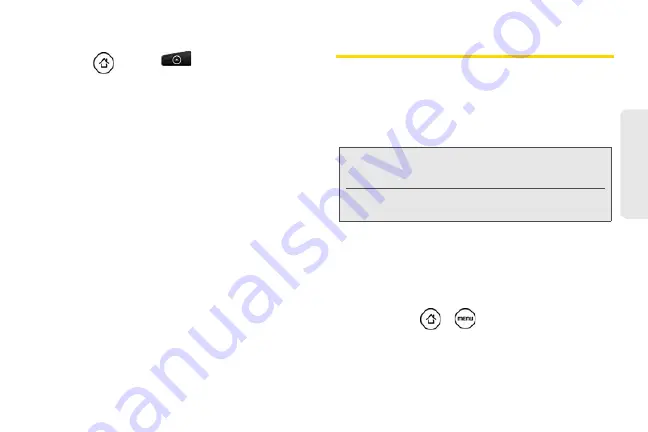
243
GPS Nav
igation
Using Navigation
1.
Press
and
tap
>
Navigation
.
2.
Select an option and follow the onscreen
instructions to get directions or view maps.
䡲
Drive To
lets you enter an address (vocally or
using the keypad) or select from categories such
as My Favorites, Recent Places, or Businesses to
search for turn-by-turn directions.
䡲
Search
provides a categorized list of locations
such as Gas Stations, Grocery Stores, and
Hospitals to help find local businesses and
services.
䡲
Maps & Traffic
lets you view maps and get traffic
information for your current location or for any
other location (same categories as Drive To).
䡲
Share & More
provides access to additional
services such as Record Location, Product Tour,
and Preferences.
Google Maps
Google Maps lets you track your current location, view
real-time traffic situations, and receive detailed
directions to your destination. It also provides a search
tool where you can locate places of interest or an
address on a vector or aerial map, or view locations in
street level.
Enabling Location Source
Before you open Google Maps and find your location
or search for places of interest, you must enable
My location sources
.
1.
Press Press
>
and tap
Settings >
Location
.
Note:
You need an active 3G, 4G, or Wi-Fi
connection to use Google Maps.
Google Maps does not cover every
country or city.
Summary of Contents for PG06100
Page 1: ...9 21 10 User Guide...
Page 13: ...Getting Started...
Page 19: ...Section 2 Your Device...
Page 118: ...106 2F Voice Services To erase all voice memos press tap Select All and then tap Delete...
Page 124: ...112 2G microSD Card...
Page 157: ...ServiceService...
Page 271: ...258 3D GPS Navigation widgets see Customizing the Home Screen on page 36...
Page 272: ...Section 4 Safety and Warranty Information...
Page 313: ...300 World Clock 91 Y YouTube 235 Z Zooming 115...






























