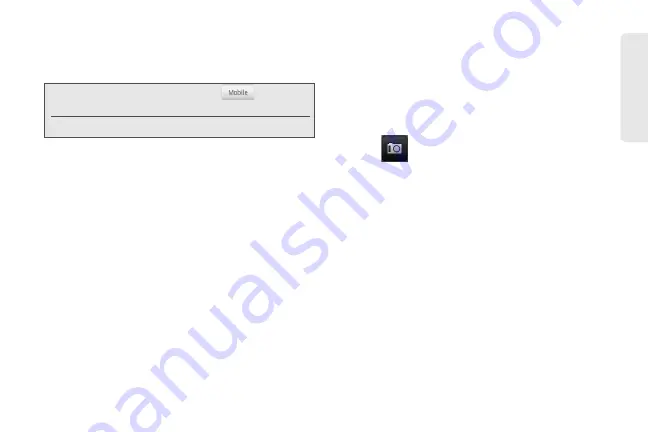
67
Co
nta
c
ts
3.
Under the
Phone
section, tap the number you want
to edit.
4.
Edit the number using the keypad.
5.
Tap
Save
. (Scroll down the screen to see the
Save
button.)
Selecting a Ringer Type for an Entry
Assign a ringer type to an entry in People so you can
identify the caller by the ringer type.
(See “Sound Settings” on page 40.)
1.
Display an entry in People. (See “Displaying an
Entry in People” for details.)
2.
Scroll down the screen, and then tap
Ringtone
.
3.
Select a ring tone (the ring tone plays back) from
the menu and tap
OK
.
Assigning a Picture to an Entry
Assign a picture to display each time a certain contact
calls you.
1.
Display an entry in People. (See “Displaying an
Entry in People” for details.)
2.
Scroll down the screen and tap
Edit
.
3.
Tap
at the top-left corner of the screen.
4.
Tap
Gallery
or
Camera
.
䡲
If you selected
Gallery
, select an album to find the
picture, tap the picture you want to use, crop the
picture, and tap
Save
.
䡲
If you selected
Camera
, the camera will launch
and you will use it to take a new picture.
(See “Viewing Photos and Videos” on page 122.)
5.
Tap
Save
. (Scroll down the screen to see the
Save
button.)
Tip:
Tap the Number type (for example,
), to change
the type of number.
Tap
X
at the right side of a number to delete it.
Summary of Contents for PG06100
Page 1: ...9 21 10 User Guide...
Page 13: ...Getting Started...
Page 19: ...Section 2 Your Device...
Page 118: ...106 2F Voice Services To erase all voice memos press tap Select All and then tap Delete...
Page 124: ...112 2G microSD Card...
Page 157: ...ServiceService...
Page 271: ...258 3D GPS Navigation widgets see Customizing the Home Screen on page 36...
Page 272: ...Section 4 Safety and Warranty Information...
Page 313: ...300 World Clock 91 Y YouTube 235 Z Zooming 115...






























