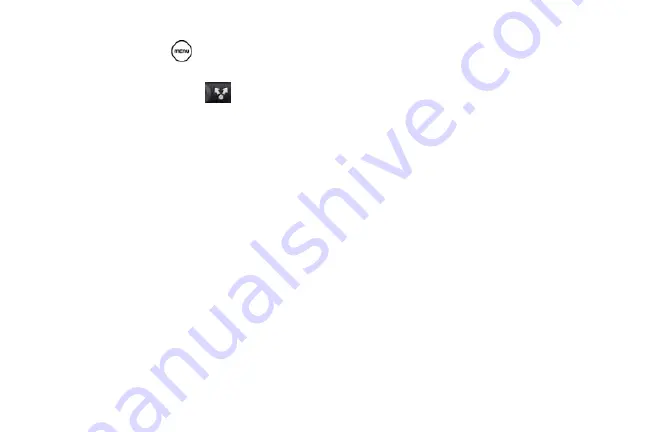
142
䡲
Music track
. With the track displayed on the Now
playing screen, press
, and then tap
Share > Bluetooth
.
䡲
Voice recording
. On the main Voice Recorder
screen, tap the Share button
, and then tap
Bluetooth
.
4.
If you are prompted to turn on Bluetooth, tap
Yes
.
5.
Tap the name of the receiving device.
6.
If prompted, accept the connection on the
receiving device, and enter the same passcode on
both your device and the other device, or confirm
the auto-generated passcode.
7.
On the receiving device, accept the file.
The location where the information is saved depends
on the type of information and the receiving device:
䡲
If you send a calendar event or contact, it is
normally added directly to the corresponding
application on the receiving device. For example,
if you send a calendar event to a compatible
phone, the event is shown in that phone’s
calendar application.
䡲
If you send another file type to a Microsoft
Windows computer, it is normally saved in the
Bluetooth Exchange folder within your personal
document folders.
●
On Windows XP, the path may be:
C:\Documents and Settings\[your username]\
My Documents\Bluetooth Exchange.
●
On Windows Vista and Windows 7, the path
may be:
C:\Users\[your username]\Documents.
䡲
If you send a file to another device, the saved
location may depend on the file type. For
example, if you send an image file to another
wireless phone, it may be saved in a folder
named “Images.”
Summary of Contents for PG06100
Page 1: ...9 21 10 User Guide...
Page 13: ...Getting Started...
Page 19: ...Section 2 Your Device...
Page 118: ...106 2F Voice Services To erase all voice memos press tap Select All and then tap Delete...
Page 124: ...112 2G microSD Card...
Page 157: ...ServiceService...
Page 271: ...258 3D GPS Navigation widgets see Customizing the Home Screen on page 36...
Page 272: ...Section 4 Safety and Warranty Information...
Page 313: ...300 World Clock 91 Y YouTube 235 Z Zooming 115...






























