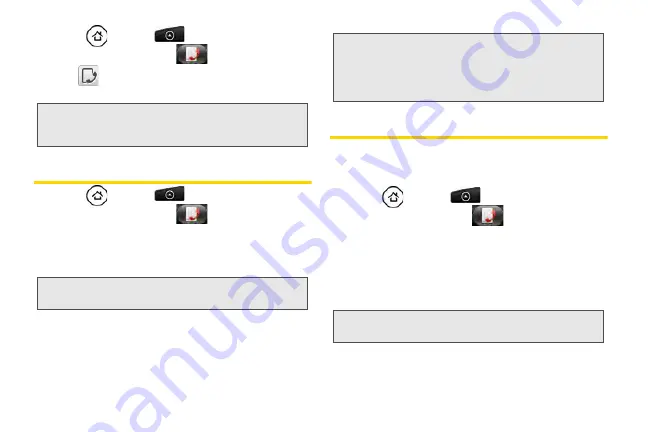
58
1.
Press
and tap
> People
.
2.
Tap the Call history tab
.
3.
Tap
at the right side of a number of contact to
view the call history for that number or contact.
Making a Call From History
1.
Press
and tap
> People
.
2.
Tap the Call history tab
.
3.
Tap an entry on the Call history list to place a call
to that entry.
Saving a Number From History
If the phone number of a person who called is not in
People, you can choose to save the number after you
hang up.
1.
Press
and
tap
> People
.
2.
Tap the Call history tab
.
3.
Press and hold the received call and then tap
Save
to contacts
on the options menu.
4.
The phone number is automatically added to the
Mobile
box in the Number section. Enter the name
and other contact information.
5.
Scroll down the screen and tap
Save
.
Note:
History records only calls that occur while the device is
turned on. If a call is received while your device is
turned off, it will not be included in history.
Note:
You cannot make calls from History to entries identified
as
No ID
or
Restricted
.
Tip:
Press and hold an entry in the Call history list to open the
options menu where you can select to view the contact
information (if number is stored in People), edit the
number before you redial, send a text message, or delete
the entry from the Call history list.
Tip:
To store the number as another type (for example, home
number), tap the
Mobile
button.
Summary of Contents for PG06100
Page 1: ...9 21 10 User Guide...
Page 13: ...Getting Started...
Page 19: ...Section 2 Your Device...
Page 118: ...106 2F Voice Services To erase all voice memos press tap Select All and then tap Delete...
Page 124: ...112 2G microSD Card...
Page 157: ...ServiceService...
Page 271: ...258 3D GPS Navigation widgets see Customizing the Home Screen on page 36...
Page 272: ...Section 4 Safety and Warranty Information...
Page 313: ...300 World Clock 91 Y YouTube 235 Z Zooming 115...
















































