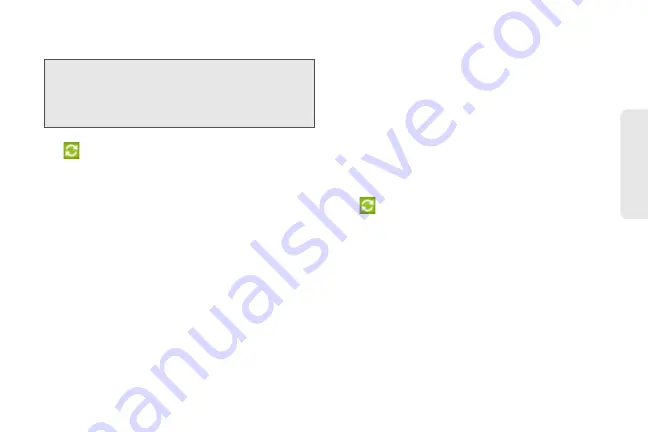
99
Calendar / T
o
ol
s
your device. If you’re using Outlook Express on your
computer, you can only sync contacts with your device.
1.
On your computer, make sure the HTC Sync icon
at the bottom-right side of the screen appears
in green, which means that your device is
connected to HTC Sync.
2.
Double-click the green HTC Sync icon on your
computer to open HTC Sync.
3.
Click
Synchronize Now
. (You can also click
Sync
Manager > Settings
.)
4.
In the Synchronization Settings Wizard, click
Next
.
5.
In the next few dialog boxes, choose whether to
sync Outlook or Outlook Express, select the type of
information to sync (contacts or calendar), and
choose to sync them automatically or manually
with your device.
6.
Click
Finish
.
HTC Sync then starts to sync your device and your
computer. Wait for the synchronization to finish.
7.
A summary report is then displayed. Click
Close
.
Setting up More Sync Options
HTC Sync gives you the flexibility to set many options,
such as setting a sync schedule, choosing how to
resolve conflicts when the same items are found on
both the device and the computer, and more.
1.
On your computer, make sure the HTC Sync icon
at the bottom-right side of the screen appears
in green, which means that your device is
connected to HTC Sync.
2.
If HTC Sync is not open, double-click the green
HTC Sync icon to open it.
3.
Click
Sync Manager > Settings
.
4.
In the Synchronization Settings Wizard dialog box,
click
Manual settings
.
5.
From the left side of the Sync Manager Settings
dialog box, click the type of setting you want to
change, and then choose from the available
Important:
Before you begin setting up synchronization,
make sure you have set up HTC Sync to
recognize your device. If you have not yet done
so, follow the steps in “Setting Up HTC Sync to
Recognize Your Device.”
Summary of Contents for PG06100
Page 1: ...9 21 10 User Guide...
Page 13: ...Getting Started...
Page 19: ...Section 2 Your Device...
Page 118: ...106 2F Voice Services To erase all voice memos press tap Select All and then tap Delete...
Page 124: ...112 2G microSD Card...
Page 157: ...ServiceService...
Page 271: ...258 3D GPS Navigation widgets see Customizing the Home Screen on page 36...
Page 272: ...Section 4 Safety and Warranty Information...
Page 313: ...300 World Clock 91 Y YouTube 235 Z Zooming 115...






























