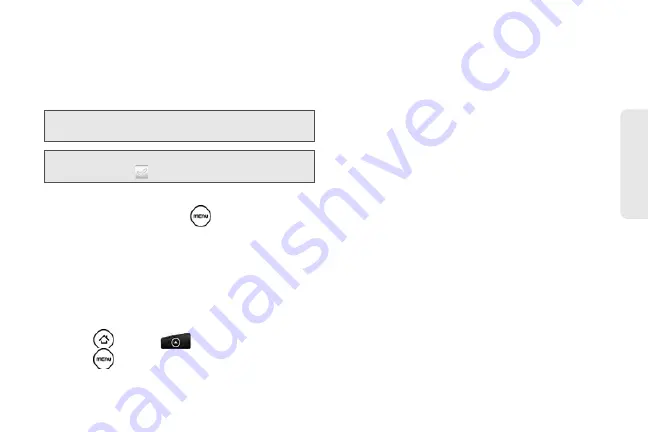
93
Calendar / T
o
ol
s
4.
Enter the alarm
Description
, set the
Alarm sound
and
Repeat
, and select the
Vibrate
check box if you
want the device to also vibrate when the alarm
goes off.
5.
Tap
Done
.
Deleting an Alarm
1.
On the
Alarms
tab, press
and tap
Delete
.
2.
Select the alarms you want to delete and then tap
Delete
.
Changing Alarm Sound Settings
If you’ve set one or more alarms, you can change their
settings such as the alarm volume, how long to snooze
the alarm, and more.
1.
Press
and
tap
> Clock > Alarms
tab.
2.
Press
and
tap
Settings
. You can change the
following settings:
䡲
Alarm in silent mode
This option is selected by
default, which allows the alarm to sound even
when your device’s volume is set to silent mode.
Clear this check box if you want to silence the
alarm when the volume is in silent mode.
䡲
Alarm volume
Set the volume level that you want
for the alarm.
䡲
Snooze duration
Set how long to snooze between
alarms.
䡲
Side button behavior
Choose what happens to the
alarm when pressing the volume buttons of your
device. You can set the button to snooze, dismiss
the alarm, or disable the button.
The side button works only when the device’s
screen is not locked. While on the lock screen, tap
the onscreen
Snooze
button to snooze, or slide
down the screen to dismiss the alarm.
Tip:
If you need to set more than 3 alarms, you can add more
alarms by tapping
Add alarm
.
Note:
You can temporarily disable an alarm by clearing the
check box (
) of the alarm on the
Alarms
tab.
Summary of Contents for PG06100
Page 1: ...9 21 10 User Guide...
Page 13: ...Getting Started...
Page 19: ...Section 2 Your Device...
Page 118: ...106 2F Voice Services To erase all voice memos press tap Select All and then tap Delete...
Page 124: ...112 2G microSD Card...
Page 157: ...ServiceService...
Page 271: ...258 3D GPS Navigation widgets see Customizing the Home Screen on page 36...
Page 272: ...Section 4 Safety and Warranty Information...
Page 313: ...300 World Clock 91 Y YouTube 235 Z Zooming 115...






























