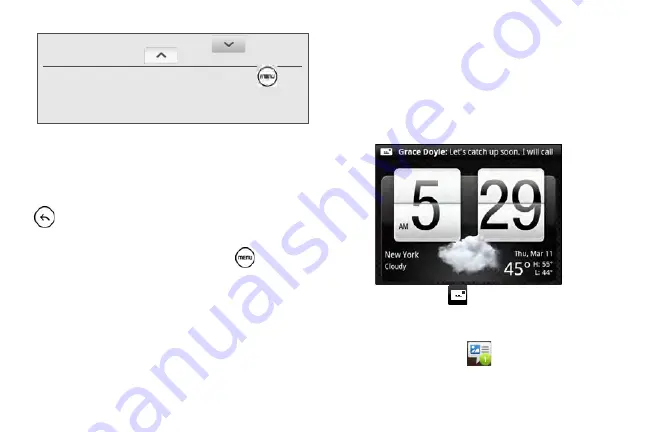
154
7.
When you have finished composing the
multimedia message, tap
Send
.
Saving and Resuming a Draft Message
While composing a text or multimedia message, press
to automatically save your message as a draft.
To resume composing the message:
1.
On the All messages screen, press
, and then
tap
Drafts
.
2.
Tap the message to resume editing it.
3.
When you finish editing the message, tap
Send
.
New Messages Notification
Depending on your notification settings, the device will
play a ring tone, vibrate, or display the message briefly
in the status bar when you receive a new text or
multimedia message. To change the notification for
new text and multimedia messages, see “Setting Text
and Multimedia Message Options” for details.
A new message icon (
) also appears in the
notifications area of the status bar to notify you of a new
text or multimedia message. The Messages application
icon (if shown on the Home screen) also displays the
number of new messages
.
Note:
When editing multiple slides, tap
to edit the
next slide or tap
to return to the previous slide.
While editing the slideshow, press
to
let you preview the slideshow, add music
or video to a slide,
remove a slide, and more.
Summary of Contents for PG06100
Page 1: ...9 21 10 User Guide...
Page 13: ...Getting Started...
Page 19: ...Section 2 Your Device...
Page 118: ...106 2F Voice Services To erase all voice memos press tap Select All and then tap Delete...
Page 124: ...112 2G microSD Card...
Page 157: ...ServiceService...
Page 271: ...258 3D GPS Navigation widgets see Customizing the Home Screen on page 36...
Page 272: ...Section 4 Safety and Warranty Information...
Page 313: ...300 World Clock 91 Y YouTube 235 Z Zooming 115...
















































