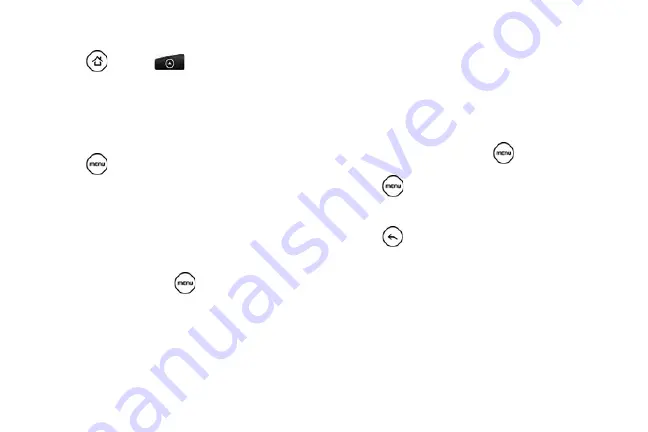
86
Erasing Events
1.
Press
and tap
> Calendar
.
2.
Open the calendar event details by:
䡲
In
Agenda
,
Day
, and
Week
views, tap the calendar
event you want to delete.
䡲
In
Month
view, tap the date where the calendar
event occurs, and tap the calendar event.
3.
Press
and tap
Delete event
.
4.
In the Delete confirmation box, tap
OK
.
– or –
If the calendar event is recurring, select
Only this
event
or
All events
, and tap
OK
.
Showing or Hiding Calendars
In any Calendar view, press
, tap
More > Calendars
,
and then select or clear a calendar to show or hide it.
Tap
All calendars
to display all calendars.
The calendars are kept synchronized on your device,
whether or not you hide them.
Choosing Google Calendars to
Synchronize with Your Device
You can choose which Google Calendars to keep
synchronized on your phone or which ones to stop
synchronizing.
Stop Synchronizing a Google Calendar
1.
In any Calendar view, press
and tap
More >
Calendars
.
2.
Press
and
tap
Remove calendars
.
3.
Select a Google Calendar to remove from your
calendars list, and then tap
OK
.
4.
Press
to update Calendar with the new
changes and return to the Calendar view you were
viewing.
The calendars that you remove from your calendars list
will no longer be synchronized on your device, but you
remain subscribed to them and can work with them in
Google Calendar on the Web.
Summary of Contents for PG06100
Page 1: ...9 21 10 User Guide...
Page 13: ...Getting Started...
Page 19: ...Section 2 Your Device...
Page 118: ...106 2F Voice Services To erase all voice memos press tap Select All and then tap Delete...
Page 124: ...112 2G microSD Card...
Page 157: ...ServiceService...
Page 271: ...258 3D GPS Navigation widgets see Customizing the Home Screen on page 36...
Page 272: ...Section 4 Safety and Warranty Information...
Page 313: ...300 World Clock 91 Y YouTube 235 Z Zooming 115...






























