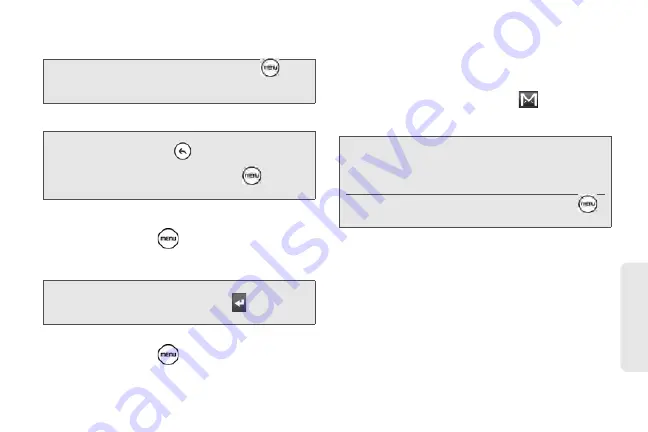
195
Web
a
n
d
Da
ta
3.
Enter the email subject and compose your
message.
4.
After composing your email, tap
Send
.
To add a signature to an email message:
1.
In the Inbox, press
and tap
Settings >
Signature
.
2.
Enter your signature in the text box and tap
OK
.
To view your sent messages:
䊳
In the Inbox, press
and tap
View labels > Sent
.
Receiving and Reading Email
Depending on your notification settings, the device
plays a ring tone, vibrates, or displays the email
message briefly in the status bar when you receive a
new email. A new email message (
) icon also
appears on the notifications area of the status bar to
notify you of a new email message.
Gmail groups each message you send with all the
responses you receive. This conversation list continues
to grow as new replies arrive, so you can always see
your messages in context. Conversations are also
referred to as message threads. A new message or a
change to the subject of a current message will begin
a new thread.
To view email:
1.
Do one of the following:
Tip:
If you want to add a photo attachment, press
and
tap
Attach
. Locate the photo you want to attach,
and then tap it.
Note:
While composing the email, tap
Save as
draft
or press the
button to save email
as a draft. To view your draft email
messages, in the Inbox, press
and tap
View labels > Drafts
.
Tip:
You can create a signature consisting of multiple lines of
text. At the end of each line of text, tap
on the
onscreen keyboard to create another line.
Note:
For more information on email notification
settings, refer to the “Changing Gmail
Settings” for details.
To refresh your inbox manually, press
and then tap
Refresh
.
Summary of Contents for PG06100
Page 1: ...9 21 10 User Guide...
Page 13: ...Getting Started...
Page 19: ...Section 2 Your Device...
Page 118: ...106 2F Voice Services To erase all voice memos press tap Select All and then tap Delete...
Page 124: ...112 2G microSD Card...
Page 157: ...ServiceService...
Page 271: ...258 3D GPS Navigation widgets see Customizing the Home Screen on page 36...
Page 272: ...Section 4 Safety and Warranty Information...
Page 313: ...300 World Clock 91 Y YouTube 235 Z Zooming 115...






























