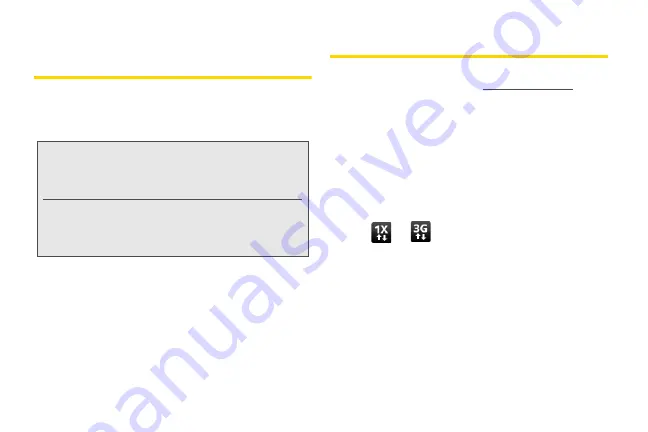
230
Using Your Device as a Modem
(Internet Sharing)
Get online with your notebook or desktop computer at
any time, using your device’s data connection.
For information on setting up and using the data
connection, see “Getting Started With Data Services.”
1.
Connect the device to the computer using the
provided USB cable.
2.
On the Connect to PC screen, select
Internet
sharing
, and then tap
Done
.
When you are using your device as a modem, the USB
mass storage feature is disabled, and you will not be
able to use HTC Sync.
Data Services FAQs
How will I know when my device is ready for data service?
Your user name (for example,
) will
be displayed when you access
Settings > About phone > Network > Current username
.
How do I sign in for the first time?
You are automatically signed in to access data services
when you turn on your device.
How do I know when my device is connected to data
services?
Your device automatically connects when you use data
service or an incoming message arrives. You will also
see the
or
indicator.
Can I make calls and use data services at the same time?
You cannot use voice and data services
simultaneously. If you receive a call while data service
is active, your device forwards the call to voicemail. You
can place an outgoing call anytime, but it will interrupt
any in-progress data session.
When is my data connection active?
Your connection is active when data is being
transferred. Outgoing calls are allowed; incoming calls
Note:
You need to install HTC Sync before you
can use your phone as a modem. See
“HTC Sync” on page 96 for details.
Make sure that your device has an active
connection with the 1xRTT data network or
the 3G network. For more information, see
Summary of Contents for PG06100
Page 1: ...9 21 10 User Guide...
Page 13: ...Getting Started...
Page 19: ...Section 2 Your Device...
Page 118: ...106 2F Voice Services To erase all voice memos press tap Select All and then tap Delete...
Page 124: ...112 2G microSD Card...
Page 157: ...ServiceService...
Page 271: ...258 3D GPS Navigation widgets see Customizing the Home Screen on page 36...
Page 272: ...Section 4 Safety and Warranty Information...
Page 313: ...300 World Clock 91 Y YouTube 235 Z Zooming 115...






























