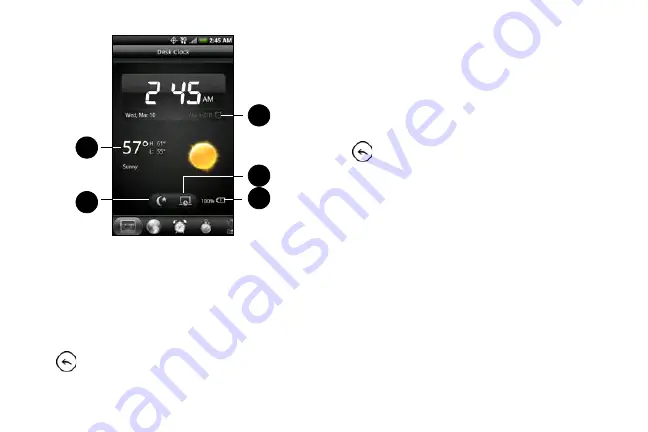
90
.
1.
Weather information of your current location
. Tap the
weather information to open the Weather
application where you can see weather forecasts
of the next few days. For more information, see
“Weather” on page 219.
2.
Dim button
dims the screen and displays only the
time and date on the Desk Clock. To light up the
screen again, tap anywhere on the screen or press
.
3.
Alarm clock indicator
shows whether the alarm
clock is on or off. To find out how to turn on and
set the alarm clock, see “Alarm Clock.”
4.
Screensaver button
dims the screen and go into
screensaver mode. When in screensaver mode,
the time and date will change position on the
screen after every few minutes. To light up the
screen again, tap anywhere on the screen or press
.
5.
Battery charging indicator
shows the battery charge
level. You’ll see it only when your device is
plugged in with the power adapter or connected to
your computer.
You can change the Desk Clock screen to display the
date and time of another time zone. For more
information, see “World Clock.”
1
2
3
4
5
Summary of Contents for PG06100
Page 1: ...9 21 10 User Guide...
Page 13: ...Getting Started...
Page 19: ...Section 2 Your Device...
Page 118: ...106 2F Voice Services To erase all voice memos press tap Select All and then tap Delete...
Page 124: ...112 2G microSD Card...
Page 157: ...ServiceService...
Page 271: ...258 3D GPS Navigation widgets see Customizing the Home Screen on page 36...
Page 272: ...Section 4 Safety and Warranty Information...
Page 313: ...300 World Clock 91 Y YouTube 235 Z Zooming 115...
















































