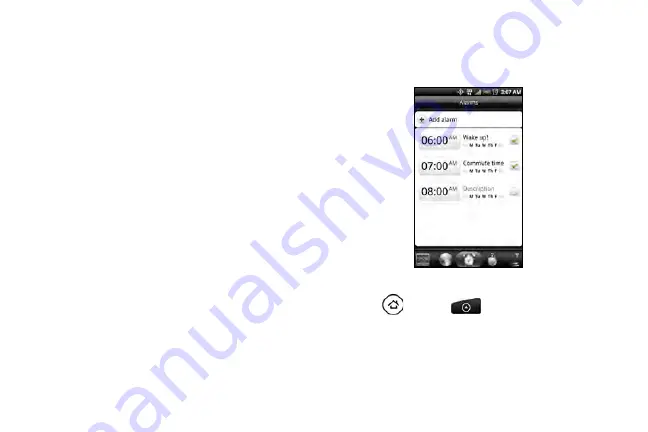
92
5.
Tap
Select time zone
. Scroll through the list and
then tap the time zone that you want.
6.
To change the date, tap
Set date
. Adjust the date
by sliding your finger up or down on the day,
month, and year, and then tap
Done
.
7.
To change the time, tap
Set time
. Adjust the time by
sliding your finger up or down on the hour and
minute, and then tap
Done
.
8.
Tap the
Use 24-hour format
check box to switch
between using a 12-hour or a 24-hour time format.
9.
Tap
Select date format
then select how you want
dates to be displayed. (The selected date format
also applies to the date displayed in the alarm
clock.)
Alarm Clock
Your device comes with a built-in alarm clock that has
multiple alarm capabilities.
Setting an Alarm
1.
Press
and
tap
> Clock > Alarms
tab.
2.
Tap one of the default alarms on the screen.
3.
In the Set alarm screen, set the alarm time by
sliding your finger up or down on the numbers
and AM/PM.
Summary of Contents for PG06100
Page 1: ...9 21 10 User Guide...
Page 13: ...Getting Started...
Page 19: ...Section 2 Your Device...
Page 118: ...106 2F Voice Services To erase all voice memos press tap Select All and then tap Delete...
Page 124: ...112 2G microSD Card...
Page 157: ...ServiceService...
Page 271: ...258 3D GPS Navigation widgets see Customizing the Home Screen on page 36...
Page 272: ...Section 4 Safety and Warranty Information...
Page 313: ...300 World Clock 91 Y YouTube 235 Z Zooming 115...
















































