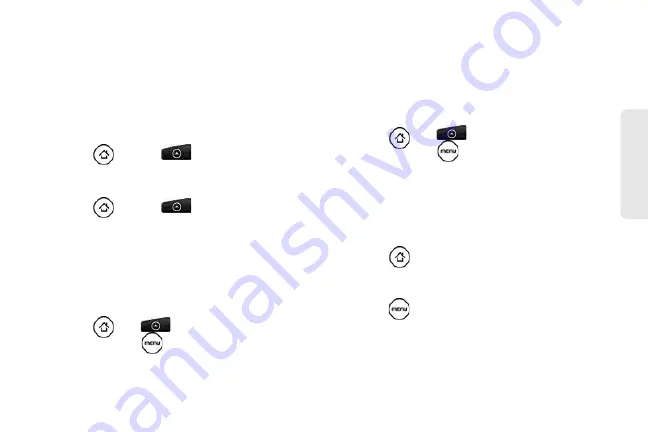
91
Calendar / T
o
ol
s
World Clock
Use the Clock application’s World Clock screen to
check the current time in several places around the
globe simultaneously. You can also set your home city,
add more cities to the world clock list, and manually set
your time zone, date, and time.
To view the time in different locations:
䊳
Press
and
tap
> Clock > World Clock
tab.
To add cities to the World Clock list:
1.
Press
and
tap
> Clock > World Clock
tab
> Add city
.
2.
Enter the city name you want to add. A list of
matching cities and countries based on the letters
you entered appear on the screen.
3.
Tap the city.
To designate your home city:
1.
Press ,
tap
> Clock > World Clock
tab,
and then press
> Home settings
.
2.
Enter your home city name. A list of matching cities
and countries based on the letters you entered
appear on the screen.
3.
Tap your city when it appears on the list. Your
home city will appear at the top of the list of cities.
To delete a city on the World Clock list:
1.
Press ,
tap
> Clock > World Clock
tab,
and then press
> Delete
.
2.
Tap the cities you want to remove and tap
Delete
.
To manually set the time zone, date, and time:
To set the time zone, date, and time on your device
manually, you need to turn off auto time
synchronization first.
1.
Press
and then tap the HTC Clock widget on
the Home screen.
2.
Tap the
World Clock
tab.
3.
Press
and then tap
Local time settings
to open
the Date & time settings screen.
4.
Clear the
Automatic
check box.
Summary of Contents for PG06100
Page 1: ...9 21 10 User Guide...
Page 13: ...Getting Started...
Page 19: ...Section 2 Your Device...
Page 118: ...106 2F Voice Services To erase all voice memos press tap Select All and then tap Delete...
Page 124: ...112 2G microSD Card...
Page 157: ...ServiceService...
Page 271: ...258 3D GPS Navigation widgets see Customizing the Home Screen on page 36...
Page 272: ...Section 4 Safety and Warranty Information...
Page 313: ...300 World Clock 91 Y YouTube 235 Z Zooming 115...






























