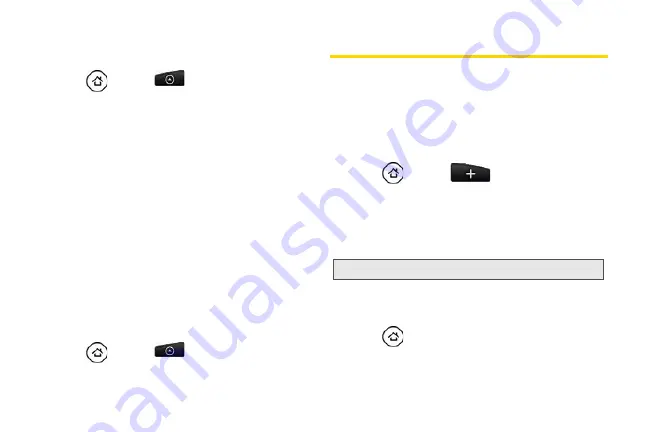
72
Sending an Email Message to All Entries In
a Group
1.
Press
and tap
> People
>
Groups
tab.
2.
Tap the group you want to send an email to.
3.
Go to the
Group action
tab, and then tap
Send
group mail
to send an email to the group.
4.
Tap
Compose
to use Gmail to send the email
message. (You need to be signed in to your
Google account to use Gmail.)
– or –
Tap
to use your Exchange ActiveSync or
POP3/IMAP email account to send the email
message. (You need to have an email account set
up on your device.)
For instructions on composing and sending your
message, see “Composing and Sending Email” on
page 186.
Deleting a Group
1.
Press
and tap
> People
>
Groups
tab.
2.
Press and hold a group and tap
Delete group
.
Using the People Widget
Put the group of people you contact most right on the
Home screen of your device by adding them as the
People widget. Using the People widget, you can
instantly place a call, send a message, or view details
of a favorite contact with a single tap.
Adding the People Widget
1.
Press
and
tap
> Widget > People
.
2.
Choose the widget style, and then tap
Select
.
3.
Select the group you want to add as a widget.
4.
Drag the widget to a blank Home screen, and then
release.
Setting the Default Communication
Method
1.
Press
, and then go to the People widget.
2.
Tap a contact on the widget.
Tip:
The People widget requires a whole screen.
Summary of Contents for PG06100
Page 1: ...9 21 10 User Guide...
Page 13: ...Getting Started...
Page 19: ...Section 2 Your Device...
Page 118: ...106 2F Voice Services To erase all voice memos press tap Select All and then tap Delete...
Page 124: ...112 2G microSD Card...
Page 157: ...ServiceService...
Page 271: ...258 3D GPS Navigation widgets see Customizing the Home Screen on page 36...
Page 272: ...Section 4 Safety and Warranty Information...
Page 313: ...300 World Clock 91 Y YouTube 235 Z Zooming 115...






























