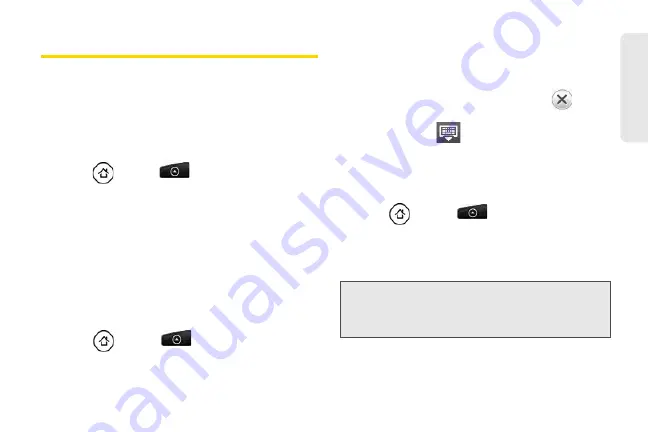
71
Co
nta
c
ts
Working with Groups
On the
Groups
tab, you can assign contacts to groups
so you can easily send SMS, MMS, or email messages
to a whole group. You can also sync your device’s
groups with the groups in your Google account,
accessible using your computer’s Web browser.
Creating a Group and Adding Entries
1.
Press
and
tap
> People
>
Groups
tab
>
Add group
.
2.
Enter a name for the group and tap
Add contact to
group
.
3.
Select the entries you want in the group. You can
use the search bar to search for entries quickly.
4.
Tap
Save
.
Adding or Removing Entries From a
Group
1.
Press
and
tap
> People
>
Groups
tab.
2.
Press and hold a group and tap
Edit group
.
3.
To add entries to the group, tap
Add contact to
group
, tap the entries you want to add, and tap
Done
.
– or –
To remove entries from the group, tap
at the
right side of the entry you want to remove.
4.
Tap
Save
. (Tap
to close the keyboard if you
do not see the
Save
button.)
Sending a Text or Multimedia Message to
All Entries in a Group
1.
Press
and tap
> People
>
Groups
tab.
2.
Tap the group you want to send a message to.
3.
Go to the
Group action
tab, and then tap
Send
group message
to send a message to the group.
For instructions on composing and sending your
message, see “Composing Text Messages” on page
149.
Note:
You will be charged per group member for each
message sent. For example, if you send a message to
a group of five people, you will be charged for five
messages.
Summary of Contents for PG06100
Page 1: ...9 21 10 User Guide...
Page 13: ...Getting Started...
Page 19: ...Section 2 Your Device...
Page 118: ...106 2F Voice Services To erase all voice memos press tap Select All and then tap Delete...
Page 124: ...112 2G microSD Card...
Page 157: ...ServiceService...
Page 271: ...258 3D GPS Navigation widgets see Customizing the Home Screen on page 36...
Page 272: ...Section 4 Safety and Warranty Information...
Page 313: ...300 World Clock 91 Y YouTube 235 Z Zooming 115...
















































