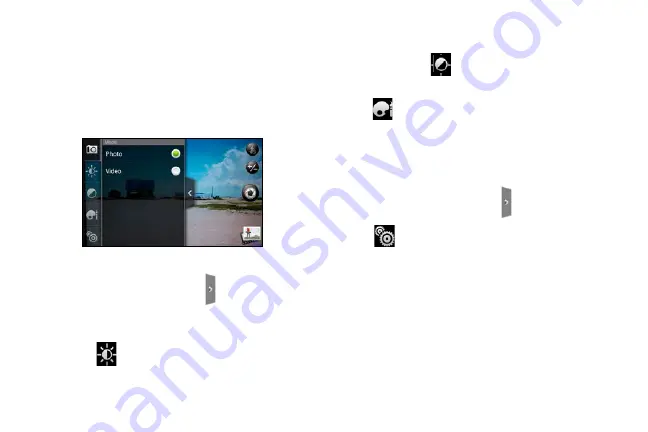
118
7.
Choose what you want to do with the video you’ve
just captured. See “Review Screen” for details.
Camera Settings
Open the menu panel to change the camera settings.
You can also switch between photo and video modes
from the menu panel.
Changing Basic Settings
1.
On the viewfinder screen, tap
to open the menu
panel.
2.
To change basic camera settings, tap one of these
icons in the menu panel:
䢇
Exposure
There’s a brightness bar that allows you to adjust the
brightness level. Slide your finger up or down the
brightness bar to increase or decrease brightness.
䢇
Image properties
Slide your finger across each of the slider bars to
adjust the contrast, saturation, and sharpness.
䢇
Effect
You can apply a special effect to photos and videos
that you will capture. Scroll through the Effect menu
and choose from effects such as adding a sepia
tone, solarization, and posterizing.
Changing Advanced Settings
1.
On the viewfinder screen, tap
to open the menu
panel.
2.
Tap
in the menu panel to display the Settings
menu and access more camera settings. You can
change the following settings from the Settings
menu:
䢇
White balance
: Lets you change the white balance to
enable the camera to capture colors more accurately
by adjusting to your current lighting environment.
White balance settings include:
Auto
,
Incandescent
,
Fluorescent
,
Daylight
, and
Cloudy
.
Summary of Contents for PG06100
Page 1: ...9 21 10 User Guide...
Page 13: ...Getting Started...
Page 19: ...Section 2 Your Device...
Page 118: ...106 2F Voice Services To erase all voice memos press tap Select All and then tap Delete...
Page 124: ...112 2G microSD Card...
Page 157: ...ServiceService...
Page 271: ...258 3D GPS Navigation widgets see Customizing the Home Screen on page 36...
Page 272: ...Section 4 Safety and Warranty Information...
Page 313: ...300 World Clock 91 Y YouTube 235 Z Zooming 115...
















































