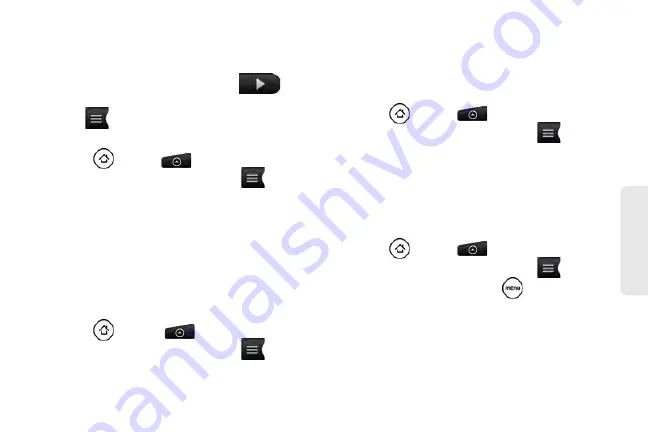
105
V
o
ice
Ser
vices
Voice Memo Options
To play the voice memos you have recorded:
䊳
After recording a voice memo, tap
.
– or –
Tap
and then tap the file you want to play.
To share a voice memo:
1.
Press
and tap
> Voice Recorder
.
2.
On the Voice Recorder screen, tap
.
3.
On the All recordings screen, press and hold the
voice memo you want to share, and then tap
Share
on the options menu.
4.
On the Share options menu, select how you want
to share the voice memo.
To learn how to send files using Bluetooth, see “Using
Bluetooth” on page 138.
To set a voice clip as a ring tone
1.
Press
and tap
> Voice Recorder
.
2.
On the Voice Recorder screen, tap
.
3.
On the All recordings screen, press and hold the
voice memo you want to set as a ring tone, and
then tap
Set as ringtone
on the options menu.
Renaming Voice Memos
1.
Press
and tap
> Voice Recorder
.
2.
On the Voice Recorder screen, tap
.
3.
On the All recordings screen, press and hold the
voice memo you want to rename, and then tap
Rename
on the options menu.
4.
Enter the new name and tap
Save
.
Erasing Voice Memos
1.
Press
and tap
> Voice Recorder
.
2.
On the Voice Recorder screen, tap
.
3.
On the All recordings, press
and then tap
Delete
.
4.
Do any of the following:
䡲
To erase one or more voice memos, select the
check boxes at the right side of the voice memo
names, and then tap
Delete
.
Summary of Contents for PG06100
Page 1: ...9 21 10 User Guide...
Page 13: ...Getting Started...
Page 19: ...Section 2 Your Device...
Page 118: ...106 2F Voice Services To erase all voice memos press tap Select All and then tap Delete...
Page 124: ...112 2G microSD Card...
Page 157: ...ServiceService...
Page 271: ...258 3D GPS Navigation widgets see Customizing the Home Screen on page 36...
Page 272: ...Section 4 Safety and Warranty Information...
Page 313: ...300 World Clock 91 Y YouTube 235 Z Zooming 115...






























