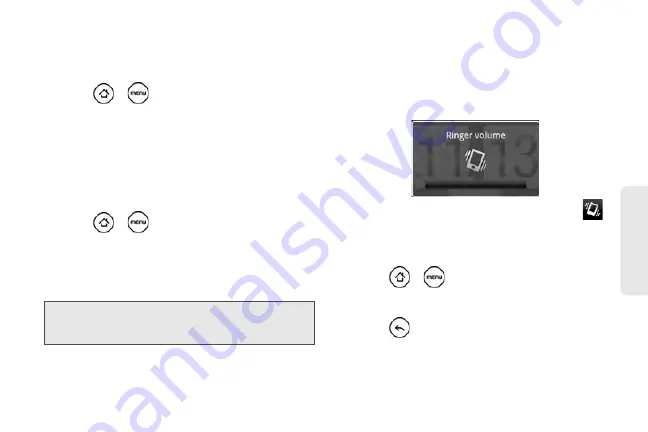
41
Settings
Selecting the Default Notification Sound
Your device provides a variety of sounds that you can
set as the default sound for notifications.
1.
Press
>
and tap
Settings > Sound &
display > Notification sound
.
2.
Tap the sound you want to use, and then tap
OK
.
The sound plays when selected.
Adjusting the Device’s Volume Settings
Adjust your device’s volume settings to suit your needs
and your environment.
1.
Press
>
and tap
Settings > Sound &
display
.
2.
Tap
Ringer volume
or
Media volume
.
3.
Drag the volume slider on the screen to adjust the
volume and then tap
OK
.
Vibrate
To set your device to vibrate instead of making any
sounds:
䊳
Press the volume button down in standby mode
until you see the image below on the screen.
The device vibrates and the vibrate mode icon (
)
appears on the status bar.
To set your device to always vibrate in addition to any
ringer settings:
1.
Press
>
and tap
Settings > Sound &
display
.
2.
Select the
Phone vibrate
check box.
3.
Press .
Note:
You can adjust the ringer volume in standby mode (or
the earpiece volume during a call) by using the volume
buttons on the left side of your device.
Summary of Contents for PG06100
Page 1: ...9 21 10 User Guide...
Page 13: ...Getting Started...
Page 19: ...Section 2 Your Device...
Page 118: ...106 2F Voice Services To erase all voice memos press tap Select All and then tap Delete...
Page 124: ...112 2G microSD Card...
Page 157: ...ServiceService...
Page 271: ...258 3D GPS Navigation widgets see Customizing the Home Screen on page 36...
Page 272: ...Section 4 Safety and Warranty Information...
Page 313: ...300 World Clock 91 Y YouTube 235 Z Zooming 115...






























