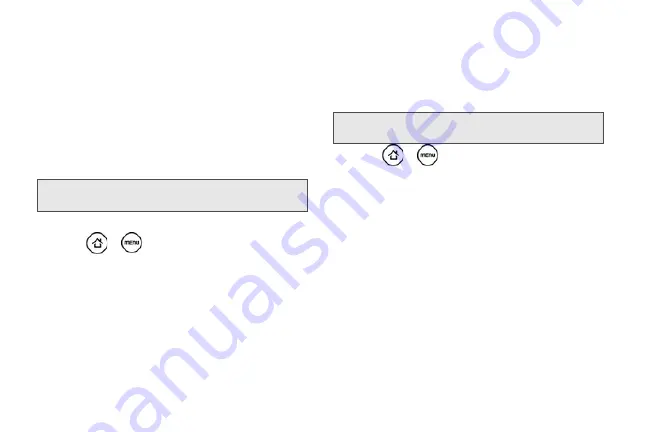
50
Updating Your Device’s System Software
From time to time, system software updates for your
device may be available. Your device can automatically
check and then notify you if an update is available. You
can then download and install the update to your
device. Depending on the type of update, the update
may erase all your personal data and customized
settings, and also remove any programs you have
installed. Make sure that you have backed up the
information and files you want to keep.
To check for phone system software updates manually
1.
Press
>
and then tap
Settings > System
updates > HTC software update.
2.
On the System software updates screen, tap
Check
now
.
Resetting Your Device
Resetting the device deletes all data, including
downloaded applications, and resets the device back
to its initial state—the state before you turned on the
device for the first time.
䊳
Press
>
and tap
Settings > Privacy >
Factory data reset > Reset phone
.
To reset the device using the device keys:
1.
With the device turned off, press and hold the
volume down button (located on the left side of the
device), and then press the power button.
2.
When the device’s display turns on, release the
volume down button.
3.
Use the volume buttons to select
CLEAR STORAGE
,
and then press the power button. (All data will be
deleted from the device.)
Note:
Checking and downloading system software updates
may incur additional data transfer fees.
Important:
Make sure to back up important data you have
on the device before you reset it.
Summary of Contents for PG06100
Page 1: ...9 21 10 User Guide...
Page 13: ...Getting Started...
Page 19: ...Section 2 Your Device...
Page 118: ...106 2F Voice Services To erase all voice memos press tap Select All and then tap Delete...
Page 124: ...112 2G microSD Card...
Page 157: ...ServiceService...
Page 271: ...258 3D GPS Navigation widgets see Customizing the Home Screen on page 36...
Page 272: ...Section 4 Safety and Warranty Information...
Page 313: ...300 World Clock 91 Y YouTube 235 Z Zooming 115...






























