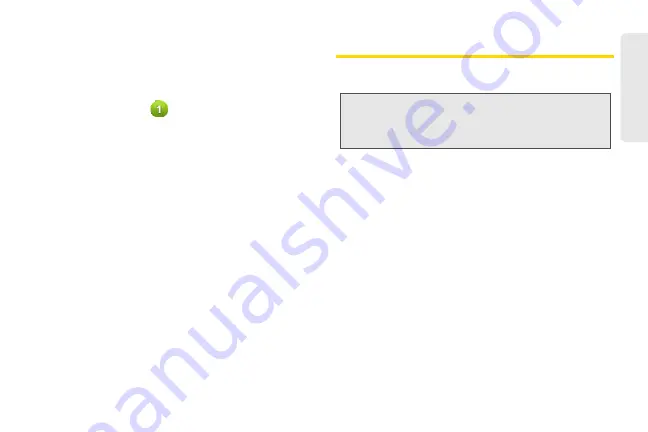
63
Co
nta
c
ts
1.
Add a contact.
2.
Edit or update My Contact Card.
3.
Tap a contact to open the contact details for that
contact.
4.
The green icon (
) appears when the contact:
䡲
Has sent you a new text or email message, or
tried to call you but you missed the call.
䡲
Has updated his or her Facebook profile or has
added photos on Flickr or Facebook.
䡲
Has upcoming Facebook events.
5.
The Facebook status appears when you link the
contact to their Facebook account.
6.
Tap the photo or icon to open a menu where you
can quickly choose how to communicate with the
contact. Depending on the contact information
stored, you can call, send a message or email, see
the contact’s Facebook profile, and locate the
contact’s address in Google Maps.
Adding a New People Entry
1.
On the
All
tab, tap
Add contact
at the top of the
screen.
2.
Tap the
Name
box, enter the first and last name of
the contact, and choose the order in which to
display the names. Tap
OK
.
3.
Enter the contact information in the boxes
provided.
4.
Scroll to the bottom of the screen and tap
Save
.
After saving the number, your device displays the new
entry in the contacts list.
Note:
If you have set up a Google Account or an Exchange
ActiveSync email account, the
Contact type
option
appears to determine which account the contact will
sync with.
Summary of Contents for PG06100
Page 1: ...9 21 10 User Guide...
Page 13: ...Getting Started...
Page 19: ...Section 2 Your Device...
Page 118: ...106 2F Voice Services To erase all voice memos press tap Select All and then tap Delete...
Page 124: ...112 2G microSD Card...
Page 157: ...ServiceService...
Page 271: ...258 3D GPS Navigation widgets see Customizing the Home Screen on page 36...
Page 272: ...Section 4 Safety and Warranty Information...
Page 313: ...300 World Clock 91 Y YouTube 235 Z Zooming 115...
















































