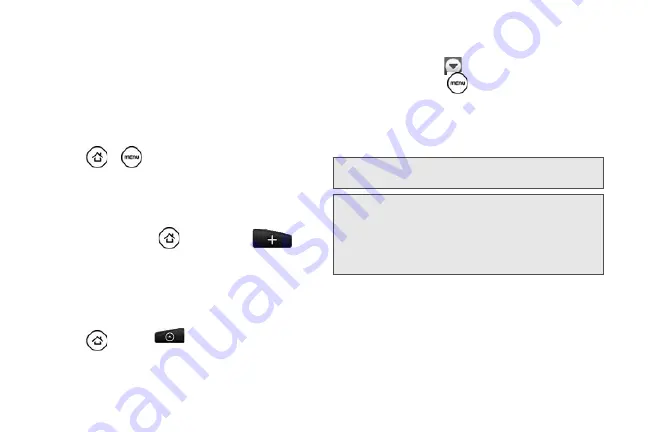
56
Sound & display > Screen timeout
, and then select a
timeout value.
䢇
To turn off the screen, press the power button. The
device will continue to function.
Managing Your Device’s Wireless Functions
Disable the 4G, Mobile Hotspot, Wi-Fi, Bluetooth, and
GPS functions of the device when not in use.
䊳
Press
>
, and then tap
Settings > Wireless
& networks
. Disable any wireless functions (for
example,
Bluetooth
or
Wi-Fi
) that are not in use.
– or –
䊳
Add a Bluetooth, GPS, and Wi-Fi widget to the
home screen. Press
and then tap
>
Add to Home > Widget > Settings
.
Setting the Email Synchronization Schedule
If you use the device to send and receive email, you
can set your email account to download email more or
less frequently as desired.
1.
Press
and tap
.
2.
If you have set up multiple email accounts on your
device, switch to the email account that you want
to edit by tapping
.
3.
In the Inbox, press
and tap
More > Settings >
Send & Receive > Schedule.
4.
In the
Frequency
section, tap
Peak times
or
Off-
peak times
, and then select an email download
frequency.
|
Note:
The more frequently your device checks for new
messages, the more quickly the battery will run down.
Tip:
You can also close applications that are not in use to
conserve battery power. To do so, you will need to
download and install a third-party application called a
task manager
from the Android Market. For more
information, see “Downloading Applications and Games
From Android Market” on page 208.
Summary of Contents for PG06100
Page 1: ...9 21 10 User Guide...
Page 13: ...Getting Started...
Page 19: ...Section 2 Your Device...
Page 118: ...106 2F Voice Services To erase all voice memos press tap Select All and then tap Delete...
Page 124: ...112 2G microSD Card...
Page 157: ...ServiceService...
Page 271: ...258 3D GPS Navigation widgets see Customizing the Home Screen on page 36...
Page 272: ...Section 4 Safety and Warranty Information...
Page 313: ...300 World Clock 91 Y YouTube 235 Z Zooming 115...






























