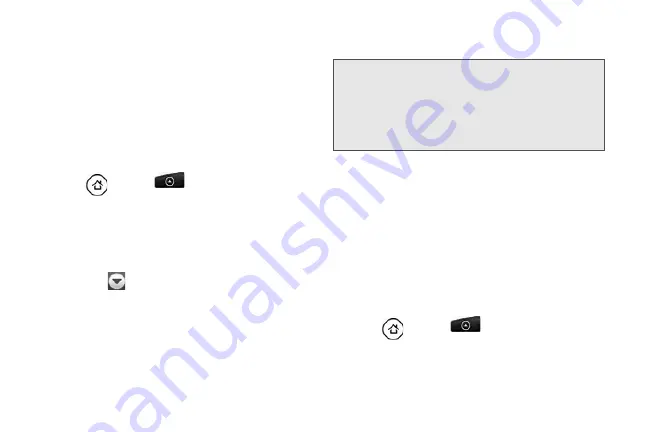
186
right from your device.
and
Gmail
allow you to stay
connected 24 hours a day anywhere on the network.
Use the Mail application to send and receive email
from your webmail or other accounts, using POP3 or
IMAP. You can also access your Exchange ActiveSync
email and other features on your device.
Adding a POP3/IMAP Email Account
1.
Press
and tap
.
2.
Do one of the following:
䡲
If this is your first time to add an email account in
Mail, tap Other (POP3/IMAP) on the Choose a
mail provider screen.
䡲
If you have already added an email account in
Mail, tap
on the upper-left corner, and then
tap
New Account
. If the Choose a mail provider screen
is displayed, tap
Other (POP3/IMAP)
.
3.
Enter the
Email address
and
Password
for the email
account and then tap
Next
.
4.
Enter the
Account name
and
Your name
and tap
Finish setup
.
Adding an Exchange ActiveSync Account
If you synchronize your device with your work
Exchange ActiveSync account, you can read, manage,
and send email in the same easy way as with a POP3/
IMAP account. However, you can also access some
powerful Exchange features. You can only add one
Microsoft Exchange ActiveSync account on your
device.
1.
Press
and
tap
.
2.
On the Choose a mail provider screen, tap
Microsoft Exchange ActiveSync
.
Important:
If the account type you want to set up is not in the
device database, you will be asked to enter more
details.
It is recommended that you get all pertinent
information for the email account such as
incoming and outgoing server settings before you
proceed.
Summary of Contents for PG06100
Page 1: ...9 21 10 User Guide...
Page 13: ...Getting Started...
Page 19: ...Section 2 Your Device...
Page 118: ...106 2F Voice Services To erase all voice memos press tap Select All and then tap Delete...
Page 124: ...112 2G microSD Card...
Page 157: ...ServiceService...
Page 271: ...258 3D GPS Navigation widgets see Customizing the Home Screen on page 36...
Page 272: ...Section 4 Safety and Warranty Information...
Page 313: ...300 World Clock 91 Y YouTube 235 Z Zooming 115...
















































