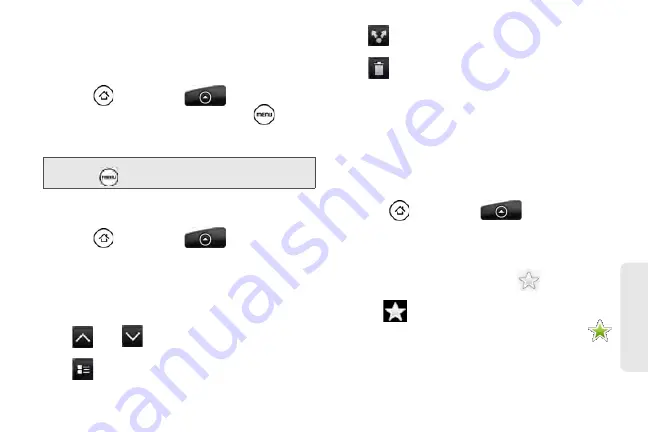
225
Web
a
n
d
Da
ta
Setting Update Frequency for Stories
Set News to automatically check for updates for the
channels that you are subscribed to.
1.
Press
and then tap
> News
.
2.
While on the Subscriptions tab, press
, and
then tap
Settings > Check frequency
.
3.
Tap the frequency you want.
Reading a Story
1.
Press
and then tap
> News
.
2.
On the Subscriptions tab, tap a channel whose
stories you want to read.
3.
Scroll through the list of stories, and then tap a
story to read it.
4.
While reading a story, you can tap:
䡲
and
to go to the previous or next story
in the channel.
䡲
to go back to the stories list.
䡲
to share the story via a message (link to the
story only) or email.
䡲
to delete the story from the stories list.
5.
If you want to read the whole story, tap
Read full
article
. This opens the story in the Web browser.
See “Navigating on a Web Page” to learn how to
navigate on the Web page.
Starring a Story
Star your favorite stories to make it easy to come back
to them.
1.
Press
and then tap
> News
.
2.
On the Subscriptions tab, tap the channel where
the story you want to star is located.
3.
Do one of the following:
䡲
Locate the story, and then tap
.
䡲
Tap the story you want to star to open it, and then
tap
near the top-right corner of the screen.
You can remove the star from an story by tapping
.
Tip:
To manually check for updates, on the Subscriptions tab,
press
, and then tap
Refresh
.
Summary of Contents for PG06100
Page 1: ...9 21 10 User Guide...
Page 13: ...Getting Started...
Page 19: ...Section 2 Your Device...
Page 118: ...106 2F Voice Services To erase all voice memos press tap Select All and then tap Delete...
Page 124: ...112 2G microSD Card...
Page 157: ...ServiceService...
Page 271: ...258 3D GPS Navigation widgets see Customizing the Home Screen on page 36...
Page 272: ...Section 4 Safety and Warranty Information...
Page 313: ...300 World Clock 91 Y YouTube 235 Z Zooming 115...






























