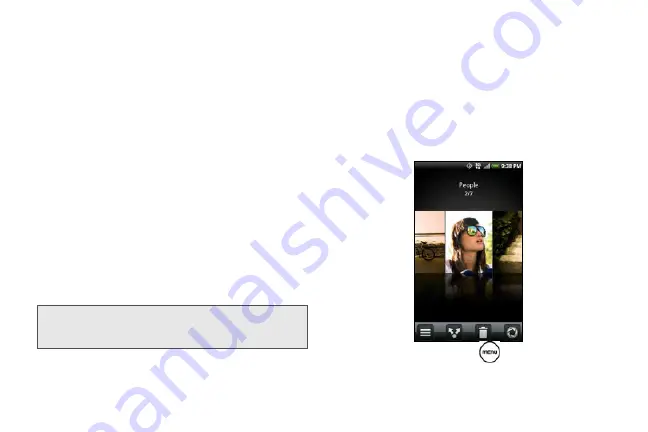
122
2.
All photos
lets you view all photos that are stored in
all the folders on the storage card.
3.
All videos
lets you view all videos that are stored in
all the folders on the storage card.
4.
Photos and videos that you set as your favorites
will be grouped under
Favorites
.
Photos or videos that are under the root path of your
storage card (that are not contained in folders) are
grouped in
Others
.
Folders in your storage card that contain photos and
videos will also be treated as albums and will be listed
below the preset albums. The actual folder names will
be used as the album names. If you have downloaded
any photos and videos, these will be placed in the
All
downloads
album.
When viewing pictures in Gallery, scroll up the screen
to view more albums. Simply tap an album to view the
photos or videos in that album.
Viewing Photos and Videos
After selecting an album from the Albums tab, you can
browse through the photos and videos of that album
either in filmstrip or grid view. Tap a photo or video to
view it in full screen.
By default, photos and videos are presented in a
horizontal filmstrip. Slide your finger left or right across
the filmstrip to go through the photos and videos.
From the filmstrip view, press
and then tap
Grid
view
to browse photos and videos by thumbnails.
Note:
Depending on the number of pictures stored on the
microSD card, it may take awhile for Gallery to load all
your photos on the screen.
Summary of Contents for PG06100
Page 1: ...9 21 10 User Guide...
Page 13: ...Getting Started...
Page 19: ...Section 2 Your Device...
Page 118: ...106 2F Voice Services To erase all voice memos press tap Select All and then tap Delete...
Page 124: ...112 2G microSD Card...
Page 157: ...ServiceService...
Page 271: ...258 3D GPS Navigation widgets see Customizing the Home Screen on page 36...
Page 272: ...Section 4 Safety and Warranty Information...
Page 313: ...300 World Clock 91 Y YouTube 235 Z Zooming 115...
















































