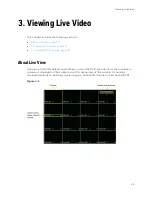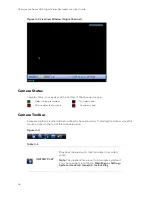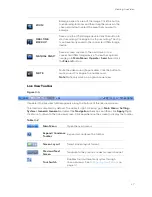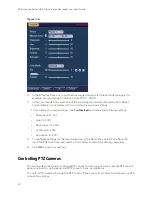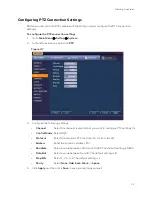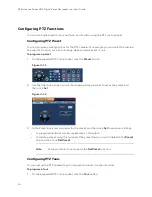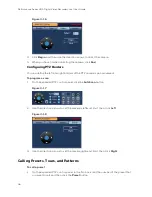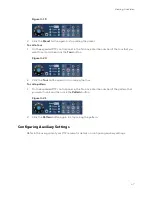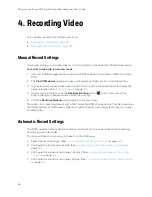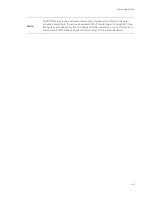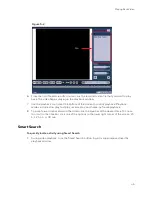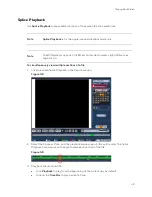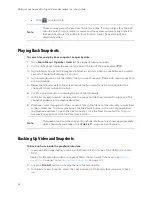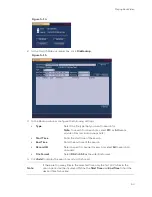Performance Series HQA Digital Video Recorder Local User Guide
38
4.
Recording Video
This chapter contains the following sections:
•
Manual Record Settings, page 38
•
Automatic Record Settings, page 38
Manual Record Settings
In live view mode, you can manually record a clip directly to a connected USB storage device.
To record a video clip in live view mode
1.
Connect a USB storage device (such as a USB flash drive) to one of the USB ports on the
DVR.
2.
The
Find USB device
dialog box opens automatically. Right-click to close the window.
3.
In live view mode, move the mouse pointer to the top of the channel window to display the
4.
On the camera toolbar, click the
Realtime Backup
button
to start recording. The
button changes to green while the DVR is recording.
5.
Click the
Realtime Backup
button again to stop recording.
The video clip is saved automatically to the connected USB storage device. The file name uses
the following format: [
DVR name
]_[
channel
]_[
video stream
]_[
recording start time
]_[
recording
end time
]).dav.
Automatic Record Settings
The DVR supports independent real-time recording of each channel, even while searching
and playing recorded video.
To set up automatic recording, you have to do the following:
1.
Select the recording type. (See
Configuring General Record Settings
2.
Configure the recording schedule. (See
Configuring the Video Recording Schedule
3.
Configure the snapshot recording schedule. (See
Configuring the Snapshot Recording
4.
Configure the snapshot recording settings. (See
To configure snapshot recording settings
Summary of Contents for HRHT4041
Page 2: ...Issue Date Revisions A 04 2018 New document ...
Page 6: ......
Page 96: ...Performance Series HQA Digital Video Recorder Local User Guide 84 Figure 9 13 ...
Page 173: ......