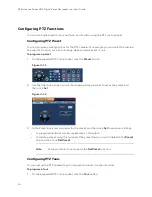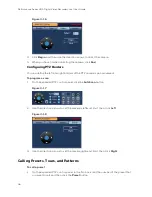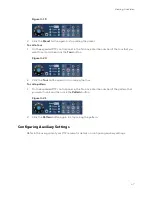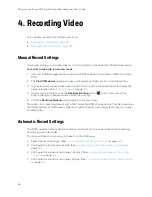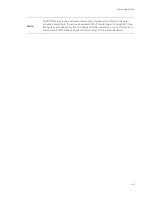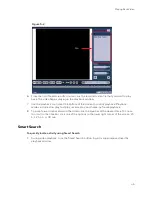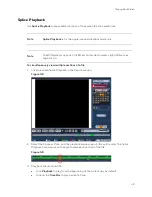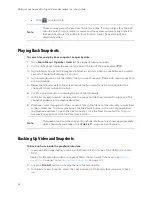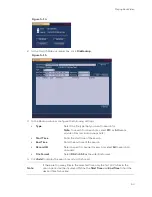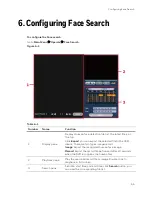Playing Back Video
47
Marking and Playing Back Video
When you are viewing recorded video, you can mark the recording where something important
happens. You can then easily find this important moment by searching for the time or key words.
Marking Video
1.
Click the
Mark
button
while in playback2 mode. The Add Mark window appears.
Figure 5-6
2.
Enter a Name, then click
OK
.
Note
: Marked video playback must be done in 1-window mode.
Playing Back Marked Video
1.
Click the
Mark File List
button
while in Playback mode. The Mark File list appears.
2.
Double-click a marked file to begin playback.
Note
If the marked file you want to play is missing, the DVR begins playback from the
first file in the list.
Playing Back Before Marked Time
In the
Play back time before the mark
field in the
Playback
interface, you set the DVR to play
N seconds of recorded video before the marked time.
Note
The DVR can only play N seconds of recorded video before the marked time if
there is N seconds of recorded video before the mark. If there isn’t, it will play as
much pre-mark video as there is.
Summary of Contents for HRHT4041
Page 2: ...Issue Date Revisions A 04 2018 New document ...
Page 6: ......
Page 96: ...Performance Series HQA Digital Video Recorder Local User Guide 84 Figure 9 13 ...
Page 173: ......