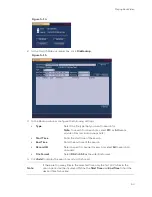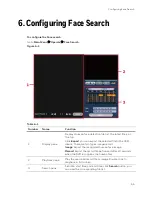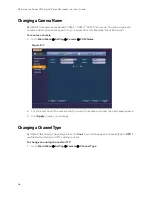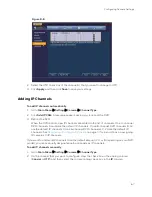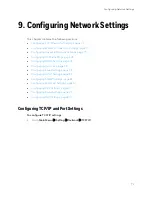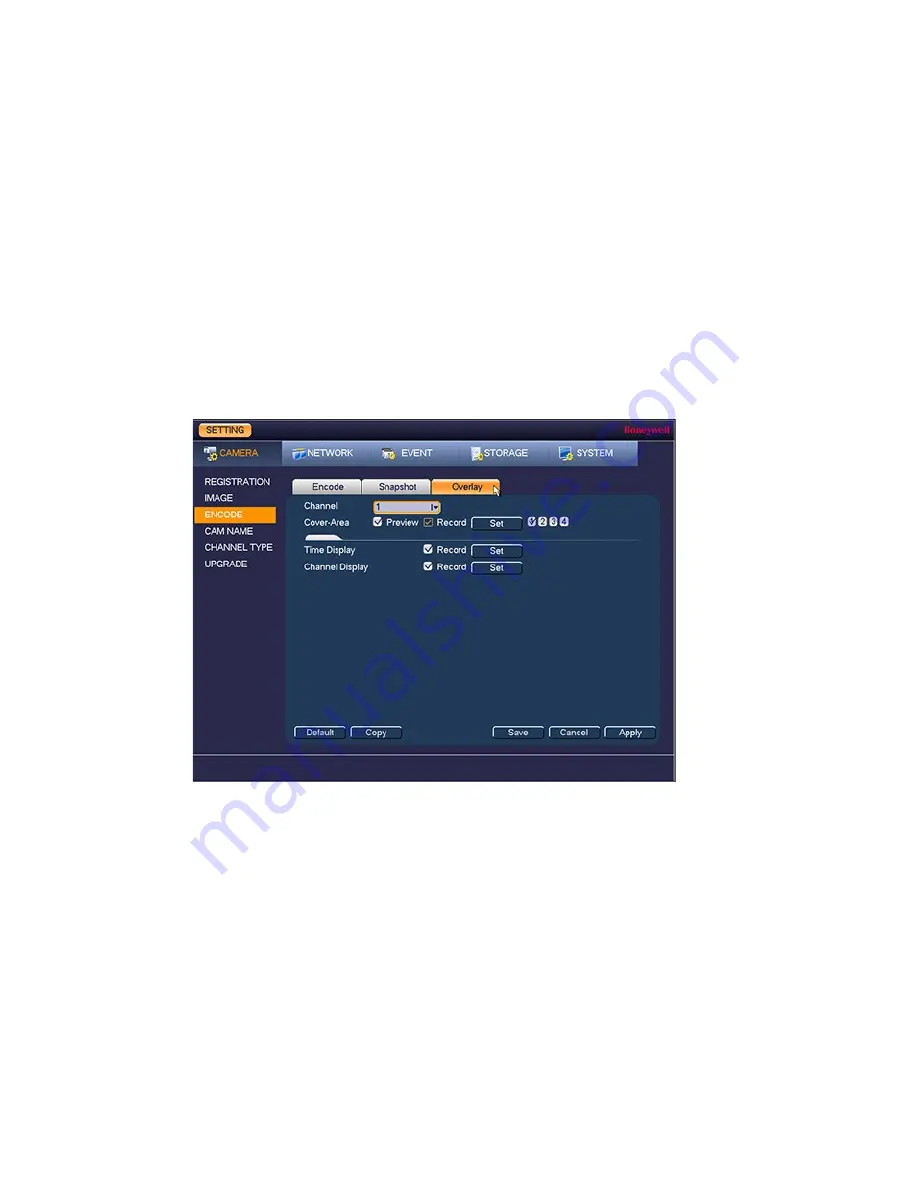
Configuring Camera Settings
65
2.
In the
Channel
box, select the camera that you want to configure.
3.
Next to
Cover-Area
, select one of the following options:
•
Preview
Blocks an area when the DVR is in live view mode.
•
Record
Blocks an area when the DVR is in record mode.
4.
Click
Set
.
Configuring the Text Overlay
To configure a camera’s text overlay settings
1.
Go to
Main Menu
Setting
Camera
Encode
Overlay
.
Figure 8-6
2.
In the
Channel
box, select the camera that you want to configure.
3.
To set the time display, next to
Time Display
, select the
Record
check box, and then click
Set
. Drag the time display to the desired position on the screen.
4.
To set the channel display, next to
Channel
Display
, select the
Record
check box, and
then click
Set
. Drag the channel display to the desired position on the screen.
5.
To copy the settings to one or more additional cameras, follow these steps:
a.
Click
Copy
.
b.
Click the specific camera(s) that you want to copy the settings to, or click
All
to select
all the cameras, and then click
OK
.
Summary of Contents for HRHT4041
Page 2: ...Issue Date Revisions A 04 2018 New document ...
Page 6: ......
Page 96: ...Performance Series HQA Digital Video Recorder Local User Guide 84 Figure 9 13 ...
Page 173: ......