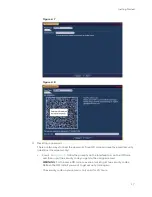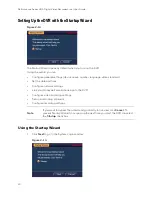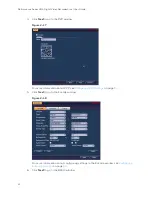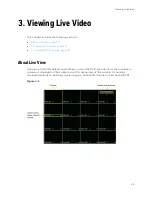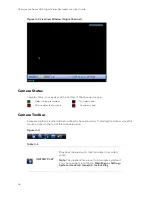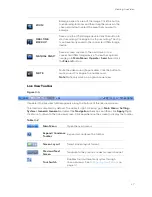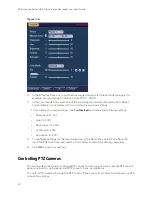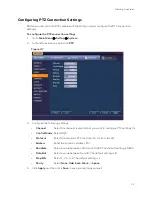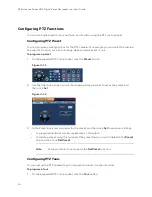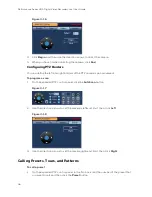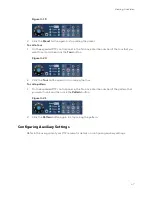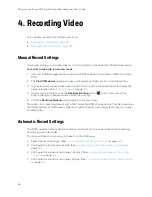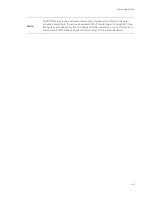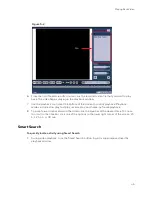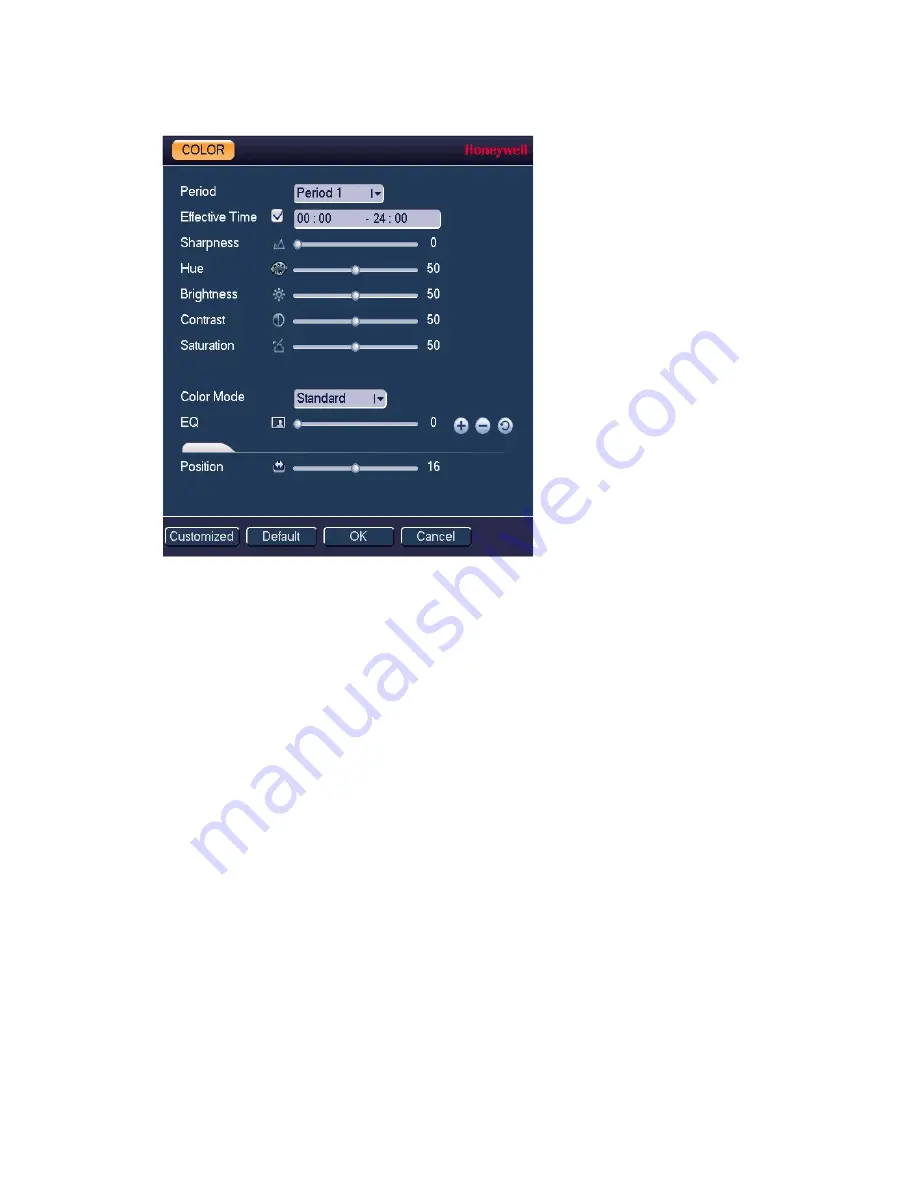
Performance Series HQA Digital Video Recorder Local User Guide
30
Figure 3-6
3.
In the Effective Time box, input the time range during which the settings will apply (for
example, during daylight conditions from 07:00 - 19:00).
4.
In the Color Mode box, select one of the preconfigured modes (Standard, Soft, Bright,
Colorful, Bank, or Customized 1-4) or customize your own settings.
To customize your own settings, click
Customized
and define the following settings:
•
Sharpness (0–15)
•
Hue (0–100)
•
Brightness (0– 100)
•
Contrast (0–100)
•
Saturation (0–100)
5.
To configure settings for the remaining time, in the Period box, select Time Period 2,
input the Effective Time, and select a Color Mode or adjust the settings manually.
6.
Click
OK
to save your settings.
Controlling PTZ Cameras
This section describes how to configure PTZ connection settings, how to access the PTZ control
panel, and how to configure and call PTZ presets, tours, and patterns.
To control PTZ cameras through the PTZ Control Panel, you will first have to configure the PTZ
connection settings.
Summary of Contents for HRHT4041
Page 2: ...Issue Date Revisions A 04 2018 New document ...
Page 6: ......
Page 96: ...Performance Series HQA Digital Video Recorder Local User Guide 84 Figure 9 13 ...
Page 173: ......