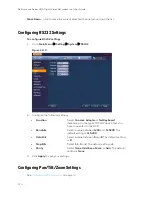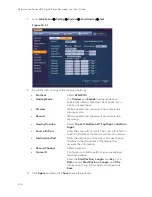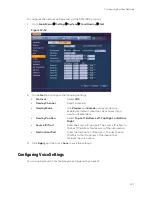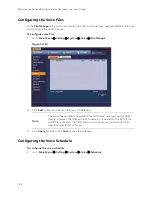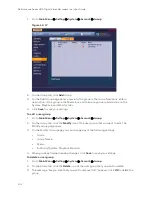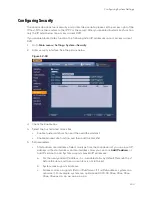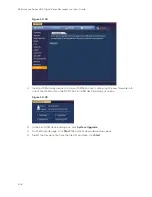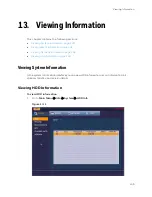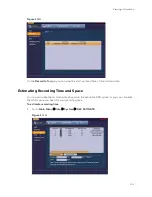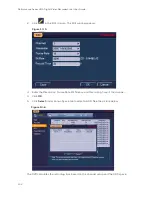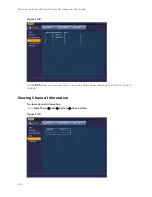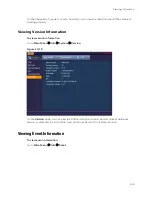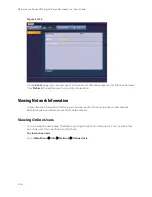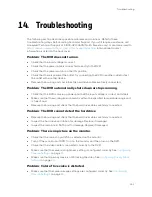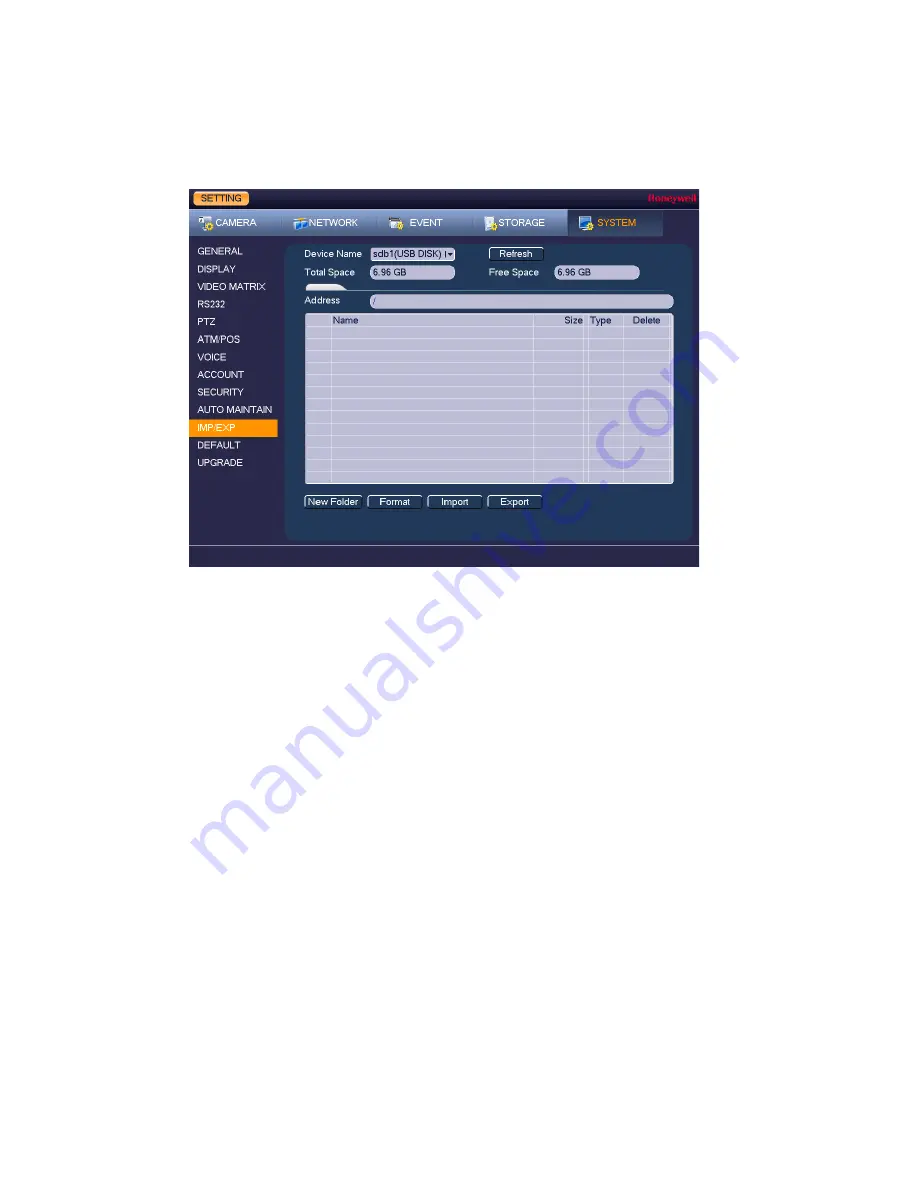
Performance Series HQA Digital Video Recorder Local User Guide
136
4.
On the Config Backup page, click
Refresh
. The page populates with the details of the
storage device.
Figure 12-22
5.
Click
Export
. A message appears confirming that the export was successful and the
system configuration file (named Config_[YYYYMMDDhhmmss]) is added to the file list.
To import a system configuration
1.
Insert a USB storage device containing a system configuration file (exported from
another DVR) into one of the USB ports on the DVR. The Find USB device dialog box
opens.
2.
In the Find USB device dialog box, click
Config Backup
.
3.
On the Config Backup page, click the configuration file that you want to import (named
Config_[YYYYMMDDhhmmss]), and then click
Import
.
4.
Restart the DVR to apply the new settings.
To format an external USB storage device
1.
Go to
Main Menu
Setting
System
Config Backup
.
2.
Insert a USB storage device (such as a USB flash drive) into one of the USB ports on the
DVR. The Find USB device dialog box opens.
3.
In the Find USB device dialog box, click
Config Backup
.
4.
On the Config Backup page, click
Refresh
. The page populates with the details of the
storage device.
5.
Click
Format
.
6.
The message "Confirm format on the selected device?" appears. Click
OK
to format the
storage device.
Summary of Contents for HRHT4041
Page 2: ...Issue Date Revisions A 04 2018 New document ...
Page 6: ......
Page 96: ...Performance Series HQA Digital Video Recorder Local User Guide 84 Figure 9 13 ...
Page 173: ......