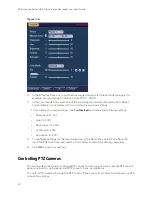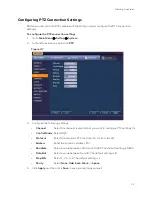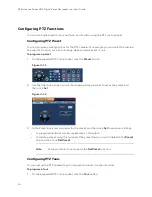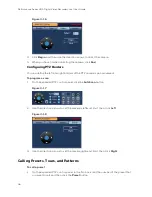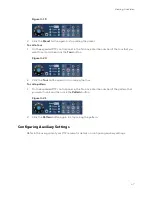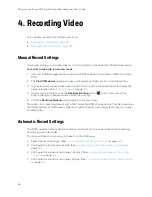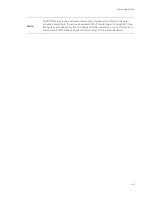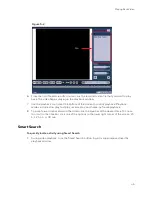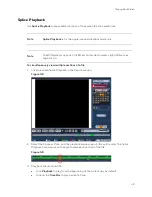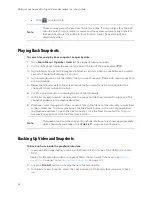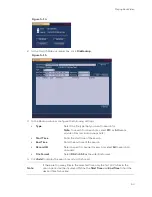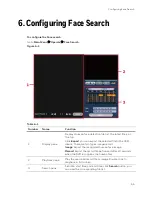Performance Series HQA Digital Video Recorder Local User Guide
44
5.
Playing Back Video
This chapter includes the following sections:
•
•
Playing Back Snapshots, page 50
•
Backing Up Video and Snapshots, page 50
Playing Back Video
Searching For and Playing Back Video
To search for and play back recorded video by date
1.
Go to
Main Menu
Operation
Search.
The playback interface opens.
Figure 5-1
2.
On the right panel of the playback interface, in the calendar area, click the date(s) that you
want to search. Dates with recorded video are solid orange.
3.
Below the calendar, select the screen layout that you want to use, and then select the
channel(s) that you want to search.
4.
At the bottom of the screen, select the recording type(s) that you want to search (General,
Alarm, Motion) or select All Record to search all recording types.
5.
Click the
File
List
button to display the list of search results.
Summary of Contents for HRHT4041
Page 2: ...Issue Date Revisions A 04 2018 New document ...
Page 6: ......
Page 96: ...Performance Series HQA Digital Video Recorder Local User Guide 84 Figure 9 13 ...
Page 173: ......