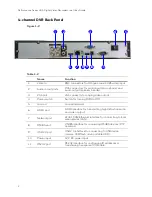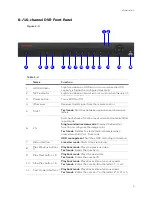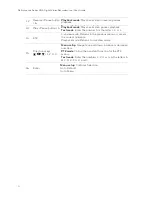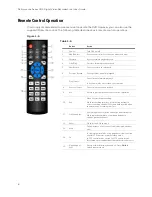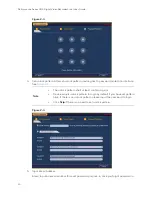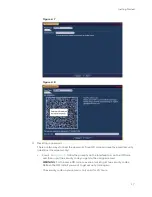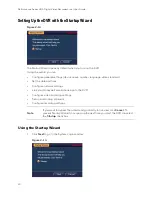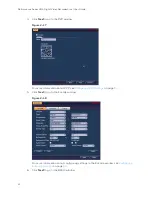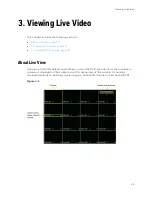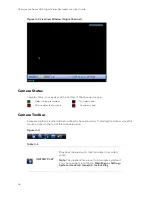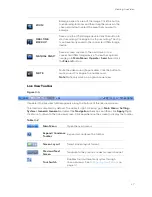Performance Series HQA Digital Video Recorder Local User Guide
12
Starting and Shutting Down the DVR
Starting the DVR
1.
Verify that the DVR is connected to an appropriate power source.
2.
Turn on the power switch on the rear panel to start the DVR.
Note
The beep at startup is normal.
Shutting Down the DVR
Note
To shut down the DVR, you must be logged in as the admin user or have shutdown
privileges assigned to you. See
on page
To prevent damage to the hard drive, follow these steps to shut down the DVR:
1.
In live view mode, click anywhere on the screen to display the shortcut menu, and then
click Main Menu.
2.
In the Main Menu window, click
Shutdown
.
3.
In the Shutdown window, click
Shutdown
or
Reboot
.
4.
Enter the admin password (the default password is 1234), and then click
OK
.
Booting Up the DVR
WARNING
The rated input voltage matches the device power on-off button. Please make sure the power
wire connection is OK. Then click the power on-off button.
To protect device, please connect device to the power adapter first and then connect the
power cable.
Always use the stable current, if necessary UPS is a best alternative measure.
Please follow the steps listed below to boot up the device.
1.
Connect the device to the monitor and then connect a mouse.
2.
Connect power cable.
3.
Click the power button at the front or rear panel and then boot up the device. After device
booted up, the device is in multiple-channel display mode by default. If the boot up time
is in the record period, the device automatically goes to auto record mode, the
corresponding channel indicator light is on, and device is working properly.
Summary of Contents for HRHT4041
Page 2: ...Issue Date Revisions A 04 2018 New document ...
Page 6: ......
Page 96: ...Performance Series HQA Digital Video Recorder Local User Guide 84 Figure 9 13 ...
Page 173: ......